Introducing an Easy Guide to Running Sega Game Gear Games on Steam Deck

This guide details how to play Sega Game Gear games on your Steam Deck using EmuDeck, including optimizing performance and troubleshooting common issues.
Quick Links
- Before Installing EmuDeck
- Installing EmuDeck on the Steam Deck
- Transferring Game Gear ROMs and Using Steam ROM Manager
- Fixing Missing Artwork in EmuDeck
- Playing Game Gear Games on the Steam Deck
- Installing Decky Loader on the Steam Deck
- Installing the Power Tools Plugin
- Troubleshooting Decky Loader After a Steam Deck Update
The Game Gear, Sega's 90s handheld, boasted a full-color screen and innovative features like Master System game compatibility and a TV tuner. While not as enduring as the Game Boy, its game library thrives on the Steam Deck thanks to EmuDeck. This guide covers EmuDeck setup, Game Gear game play, and performance enhancement.
Updated January 8th, 2025, by Michael Llewellyn: This guide now includes installing Decky Loader and its Power Tools plugin for optimal Game Gear performance on the Steam Deck, along with a fix for maintaining compatibility after Steam Deck updates.
Before Installing EmuDeck
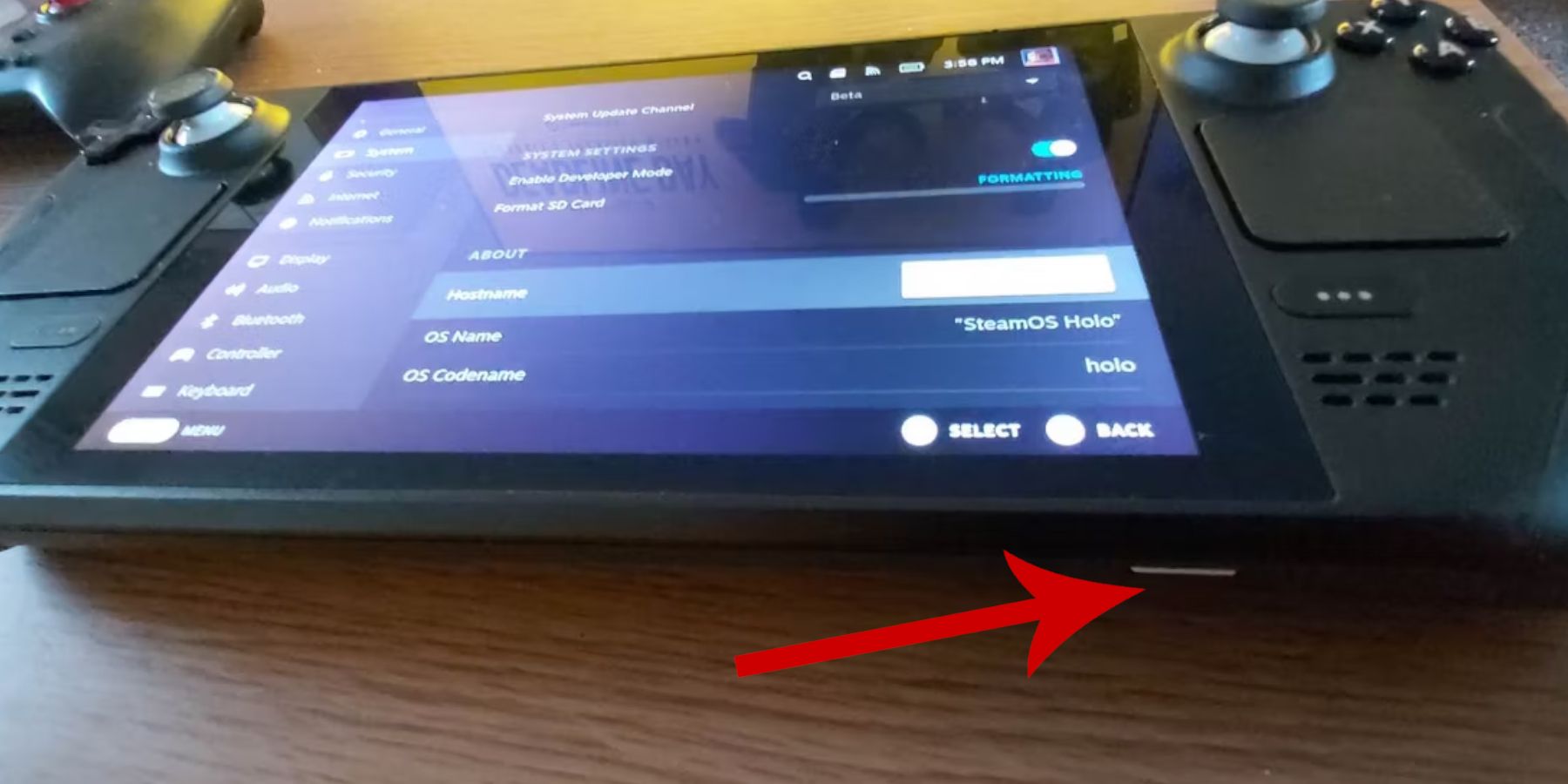 Before installing EmuDeck, prepare your Steam Deck with these steps:
Before installing EmuDeck, prepare your Steam Deck with these steps:
Enabling Developer Mode
- Press the Steam button.
- Access the System menu.
- In System Settings, enable Developer Mode.
- Access the new Developer menu.
- In the Miscellaneous section, enable CEF Remote Debugging.
- Restart your Steam Deck.
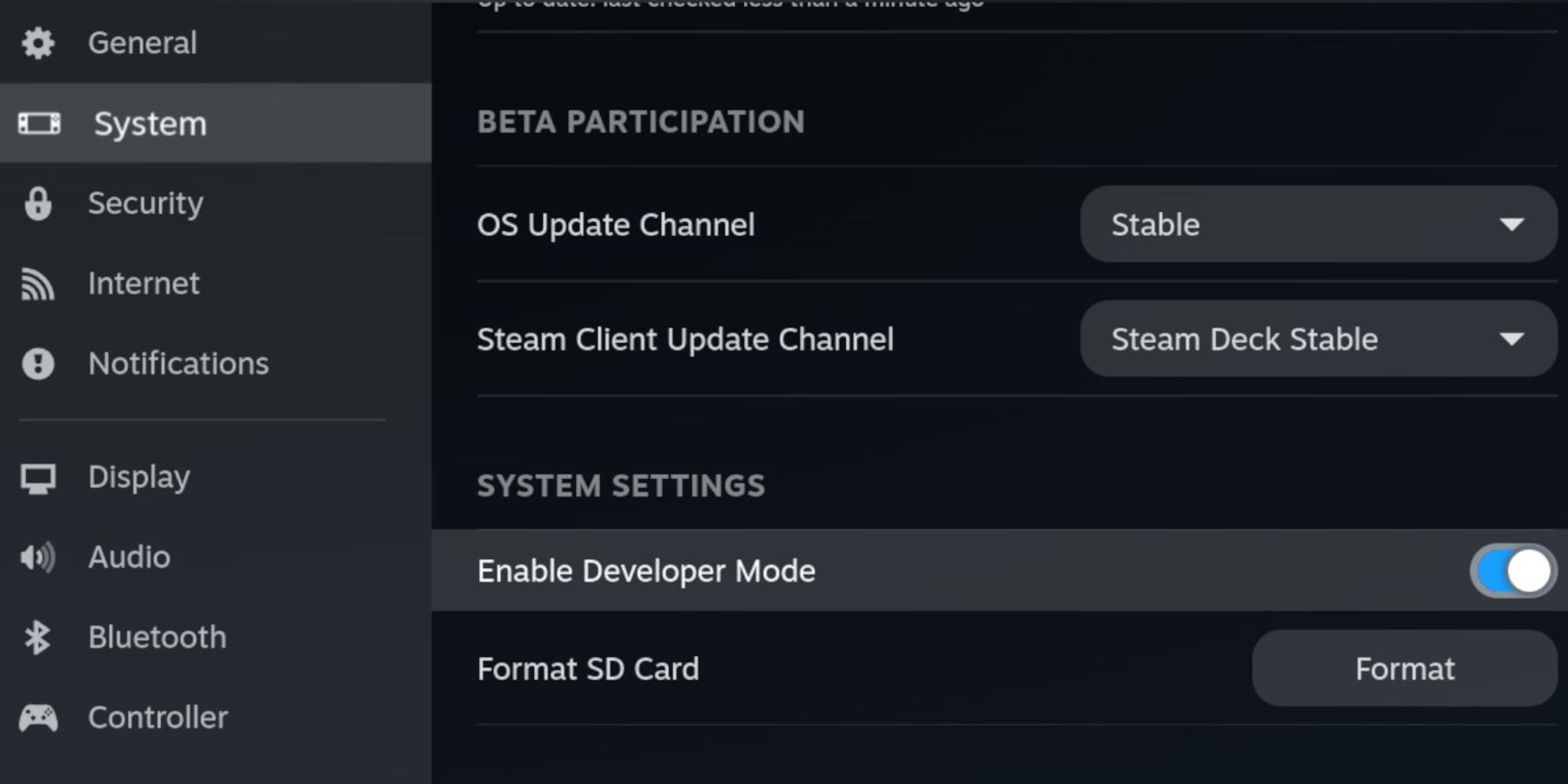
Essential Items
- External storage (A2 microSD card recommended) for emulators and ROMs to preserve internal SSD space for Steam games. Alternatively, an external HDD with a dock is possible.
- Keyboard and mouse (highly recommended) for easier file transfers and artwork management.
- Legally obtained Game Gear ROMs (copies of games you own).
Installing EmuDeck on the Steam Deck
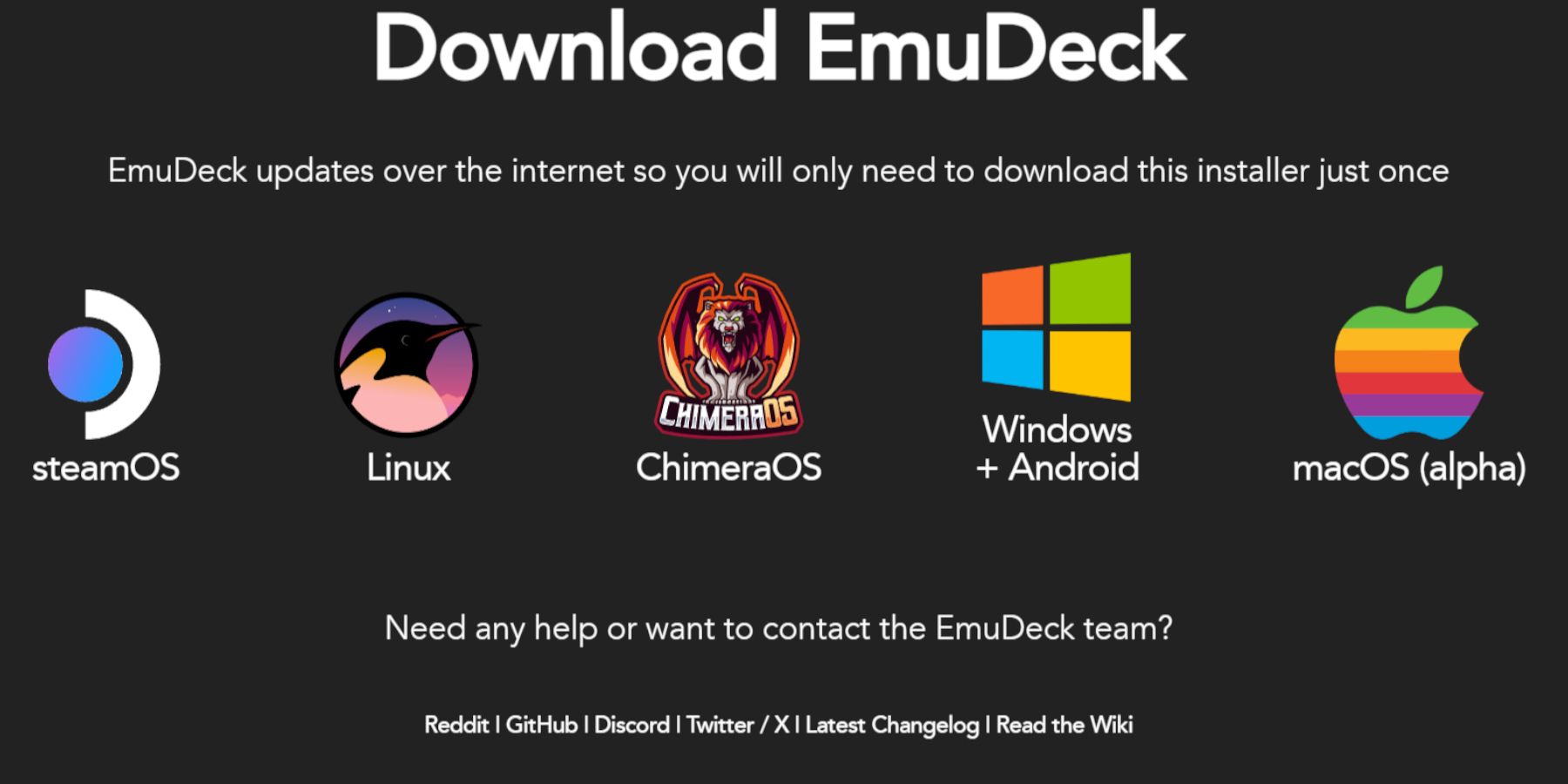 With developer mode enabled, install EmuDeck:
With developer mode enabled, install EmuDeck:
- Switch to Desktop Mode.
- Open a web browser and download EmuDeck.
- Select the SteamOS version and "Custom Install."
- Choose your microSD card as the installation drive.
- Select desired emulators (RetroArch, Emulation Station, Steam ROM Manager recommended).
- Enable Auto Save.
- Complete the installation.
Quick EmuDeck Settings
- Open EmuDeck and go to Quick Settings.
- Ensure AutoSave is enabled.
- Enable Controller Layout Match.
- Set Sega Classic AR to 4:3.
- Turn on LCD Handhelds.
Transferring Game Gear ROMs and Using Steam ROM Manager
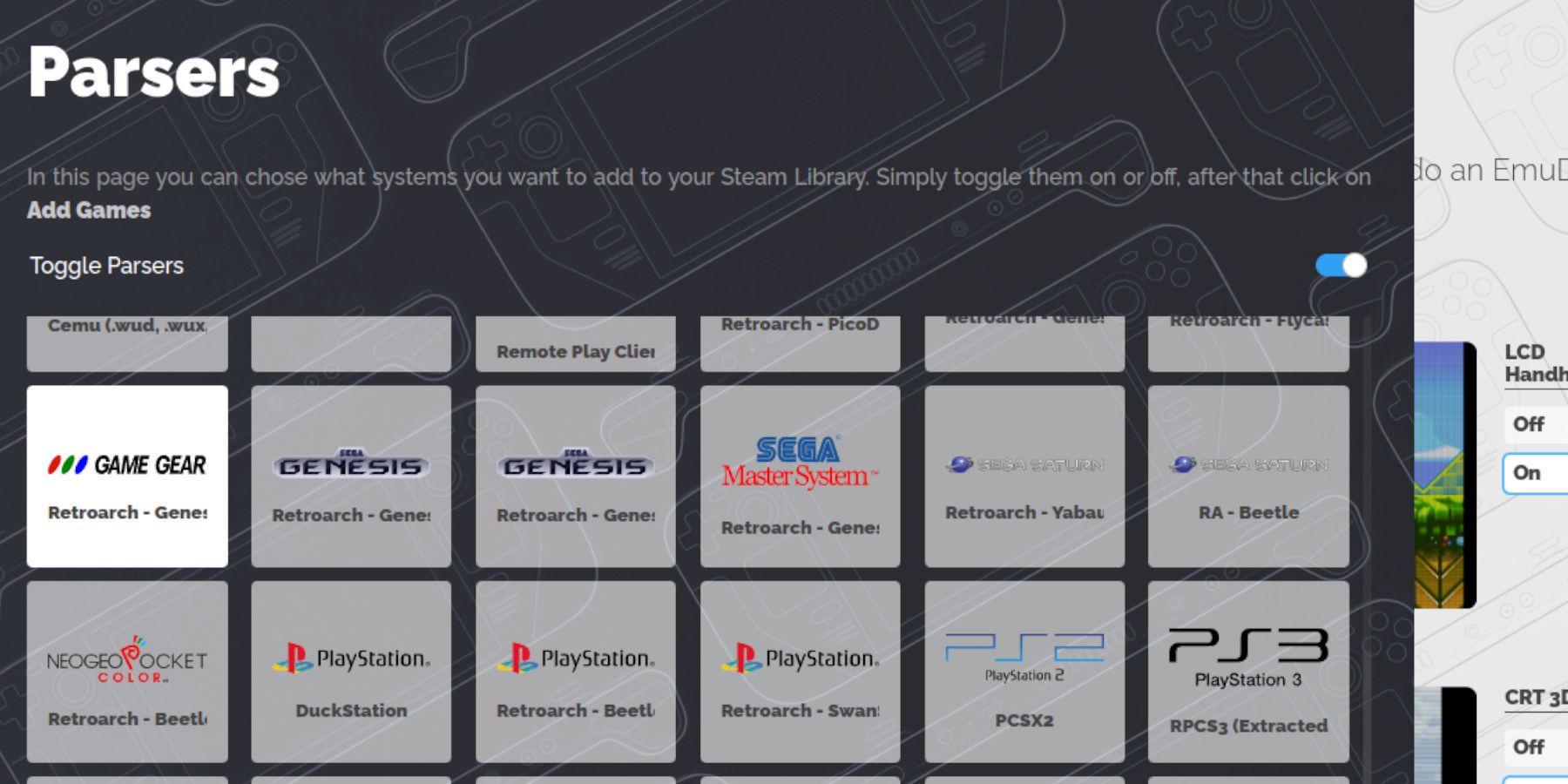 Transfer your ROMs and integrate them into Steam:
Transfer your ROMs and integrate them into Steam:
Transferring ROMs
- In Desktop Mode, use Dolphin File Manager.
- Navigate to your microSD card ("Primary").
- Go to the
Emulation/ROMs/gamegearfolder. - Transfer your Game Gear ROMs into this folder.
Using Steam ROM Manager
- Open EmuDeck and select Steam ROM Manager.
- Close the Steam client if prompted.
- Follow the on-screen instructions, selecting the Game Gear icon and adding your games.
- Verify artwork and save to Steam.
Fixing Missing Artwork in EmuDeck
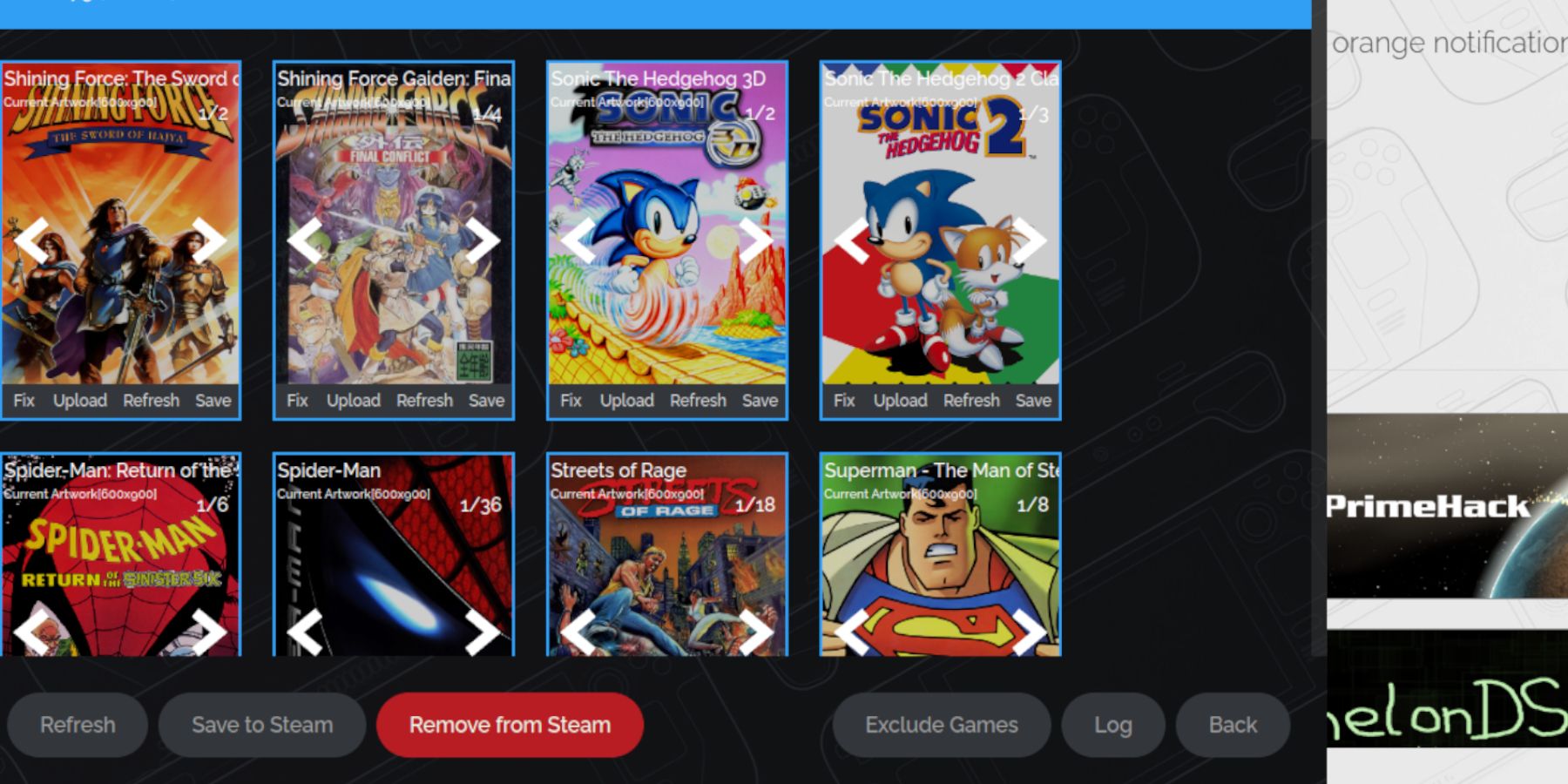 If artwork is missing or incorrect:
If artwork is missing or incorrect:
- Use the "Fix" function in Steam ROM Manager, searching for the game title.
- Remove any numbers preceding the game title in the ROM filename, as this can interfere with artwork detection.
- Manually upload missing artwork via the browser, saving it to the Steam Deck's Pictures folder, then using the "Upload" function in Steam ROM Manager.
Playing Game Gear Games on the Steam Deck
Access and optimize your Game Gear games:
- Switch to Gaming Mode.
- Open your Steam Library.
- Access the Collections tab (R1 button).
- Select your Game Gear game and play.
Performance Optimization
To improve framerate:
- Press the QAS button (three dots below the right trackpad).
- Select Performance.
- Enable per-game profiles and set the Frame Limit to 60 FPS.
Installing Decky Loader on the Steam Deck
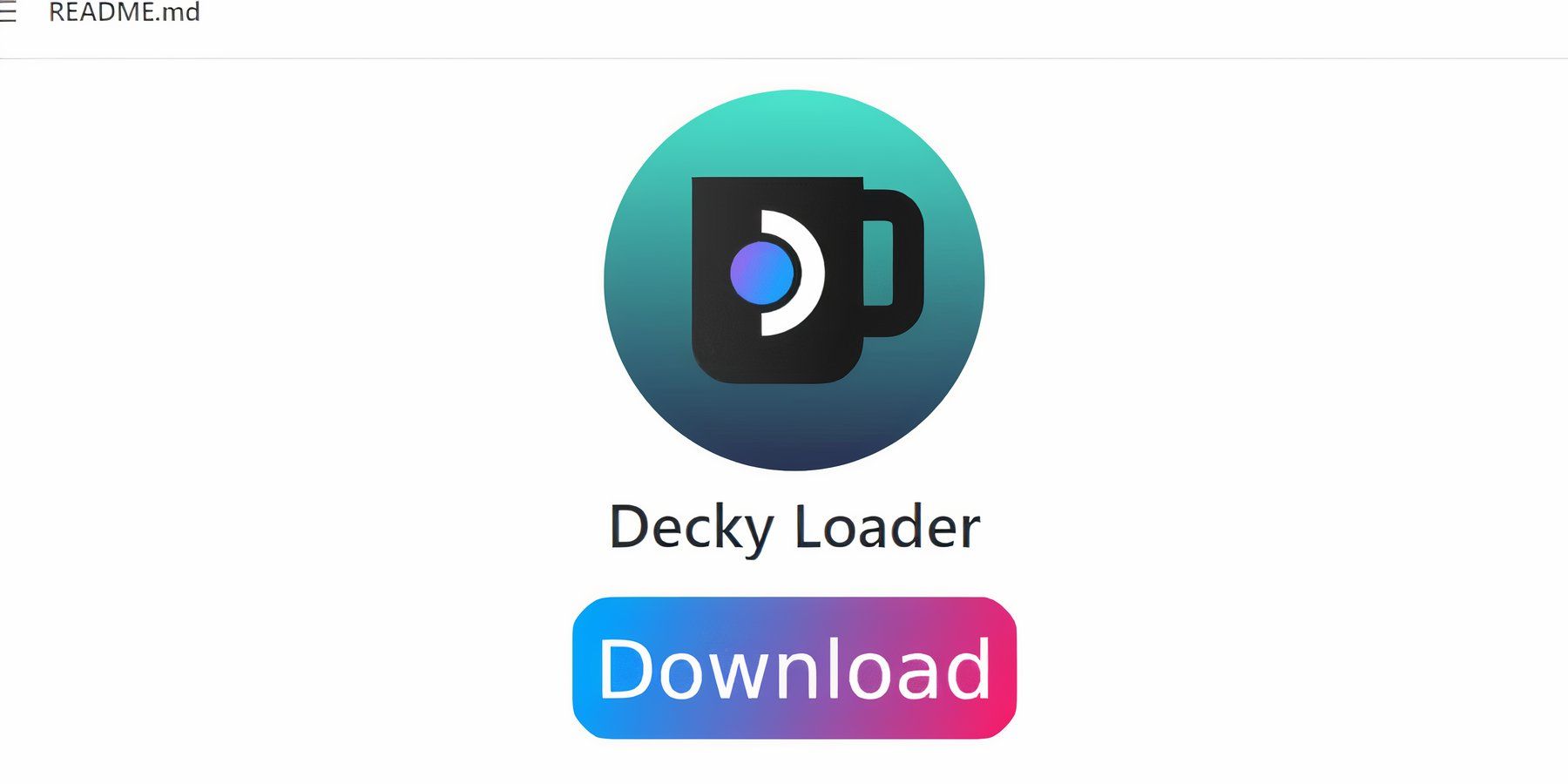 Decky Loader enhances control and adds features:
Decky Loader enhances control and adds features:
- Switch to Desktop Mode.
- Download Decky Loader from its GitHub page.
- Run the installer and choose "Recommended Install."
- Restart the Steam Deck in Gaming Mode.
Installing the Power Tools Plugin
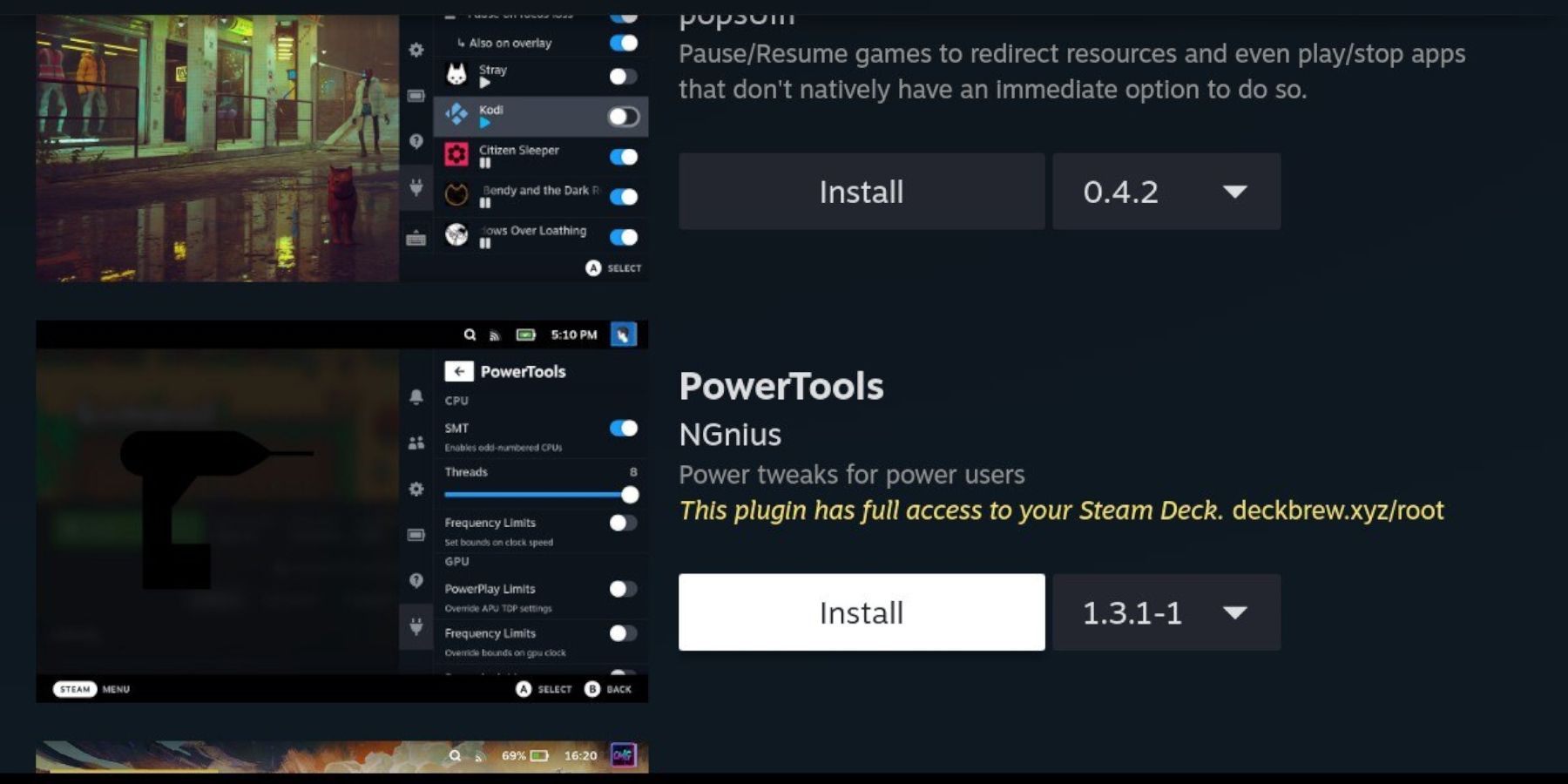 Install Power Tools via Decky Loader:
Install Power Tools via Decky Loader:
- In Gaming Mode, press QAM.
- Open the Decky Loader plugin menu.
- Access the Decky Store and install Power Tools.
- In Power Tools, disable SMTs, set Threads to 4, enable Manual GPU Clock Control, increase GPU Clock Frequency to 1200, and enable per-game profiles.
Troubleshooting Decky Loader After a Steam Deck Update
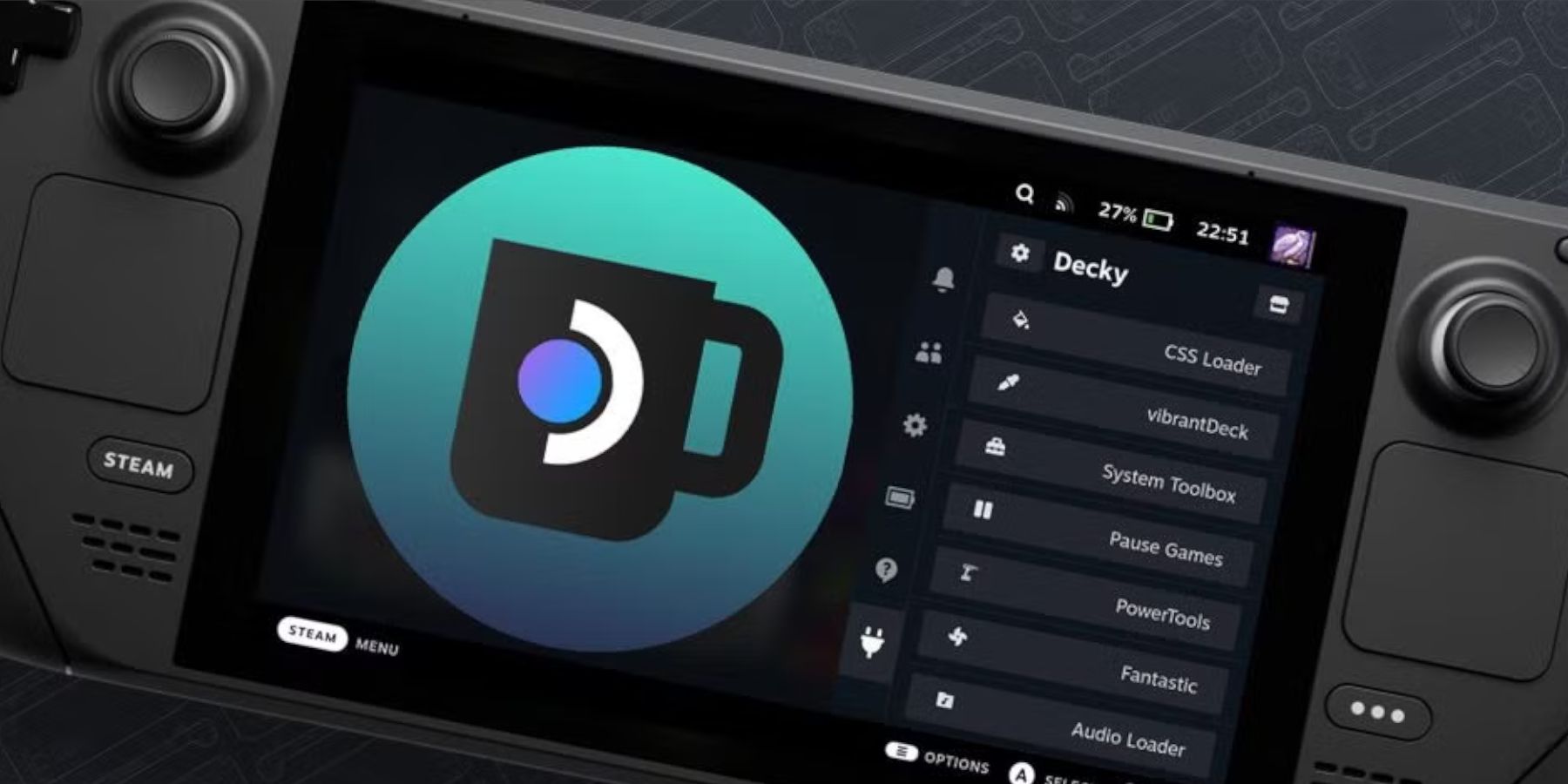 If Decky Loader disappears after an update:
If Decky Loader disappears after an update:
- Switch to Desktop Mode.
- Download Decky Loader again from GitHub.
- Run the installer, selecting "Execute" (not "Open").
- Enter your sudo password.
- Restart the Steam Deck in Gaming Mode.

-
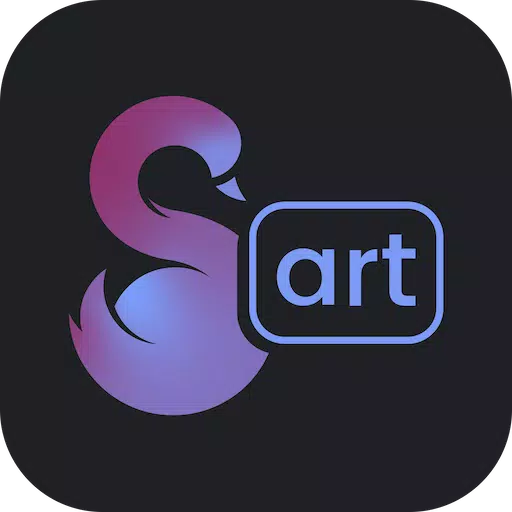 SplurgeTransform your ideas into breathtaking AI-generated artwork instantly. Harness cutting-edge AI models including Midjourney and Dall-ESplurge Art revolutionizes AI art creation as the market's most advanced generator. Our innovative platform blends po
SplurgeTransform your ideas into breathtaking AI-generated artwork instantly. Harness cutting-edge AI models including Midjourney and Dall-ESplurge Art revolutionizes AI art creation as the market's most advanced generator. Our innovative platform blends po -
 Pure Affair NSA Hookup Finder App - Hook up DatingLooking for excitement outside your mundane relationship? Pure Affair is the ultimate NSA hookup finder app designed for secretive encounters without strings attached. This discreet dating platform welcomes singles, married individuals, and non-mono
Pure Affair NSA Hookup Finder App - Hook up DatingLooking for excitement outside your mundane relationship? Pure Affair is the ultimate NSA hookup finder app designed for secretive encounters without strings attached. This discreet dating platform welcomes singles, married individuals, and non-mono -
 Boddess: Beauty Shopping AppDiscover India's premier beauty app for cosmetics, skincare, haircare, makeup, and fragrances.At Boddess, beauty is reimagined. Our shopping app brings you the finest beauty selections and incredible deals!Shop your favorite beauty and cosmetic produ
Boddess: Beauty Shopping AppDiscover India's premier beauty app for cosmetics, skincare, haircare, makeup, and fragrances.At Boddess, beauty is reimagined. Our shopping app brings you the finest beauty selections and incredible deals!Shop your favorite beauty and cosmetic produ -
 Dream Home Coloring bookAn exceptional coloring experience centered on houses and homes.Embark on your ultimate coloring journey with Dream Home Color!Release your inner artist in Dream Home Color, where you bring charming houses to life. This relaxing game lets you fill be
Dream Home Coloring bookAn exceptional coloring experience centered on houses and homes.Embark on your ultimate coloring journey with Dream Home Color!Release your inner artist in Dream Home Color, where you bring charming houses to life. This relaxing game lets you fill be -
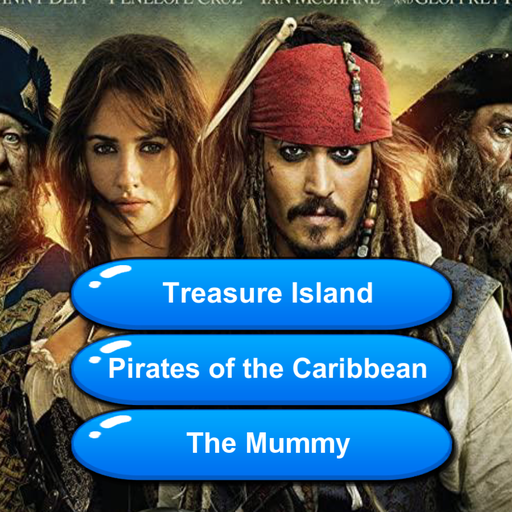 Movie QuizTest Your Movie Knowledge! Take the Cinema Challenge and Uncover the Film in the Quiz.Do you have what it takes to be a cinema expert? Download the "Which Movie? Cinema Films Quiz" app for free and see where you stand on the global leaderboard. Prove
Movie QuizTest Your Movie Knowledge! Take the Cinema Challenge and Uncover the Film in the Quiz.Do you have what it takes to be a cinema expert? Download the "Which Movie? Cinema Films Quiz" app for free and see where you stand on the global leaderboard. Prove -
 American MarksmanExperience lifelike hunting adventures with adrenaline-pumping gameplay and breathtaking visuals.American Marksman – your premier destination for immersive hunting and wilderness exploration! Traverse expansive open-world environments and dynamically
American MarksmanExperience lifelike hunting adventures with adrenaline-pumping gameplay and breathtaking visuals.American Marksman – your premier destination for immersive hunting and wilderness exploration! Traverse expansive open-world environments and dynamically




