Sega Master System Classics Revived on the Steam Deck

This guide details how to install and configure emulators for Sega Master System games on your Steam Deck using EmuDeck, Decky Loader, and Power Tools. It's been updated to address potential issues after Steam Deck updates.
Quick Links
- Before Installing EmuDeck
- Installing EmuDeck in Desktop Mode
- Adding Master System Games to the Steam Library
- Fix or Upload Missing Artwork
- Playing Master System Games on the Steam Deck
- Install Decky Loader for the Steam Deck
- Install Power Tools
- Fixing Decky Loader After a Steam Deck Update
The Sega Master System, a classic 8-bit console, offered a unique library of games. Emulating these titles on modern hardware can be challenging, but the Steam Deck and EmuDeck provide a solution.
Updated January 15, 2024, to include Decky Loader and Power Tools for optimal performance and post-update troubleshooting.
Before Installing EmuDeck
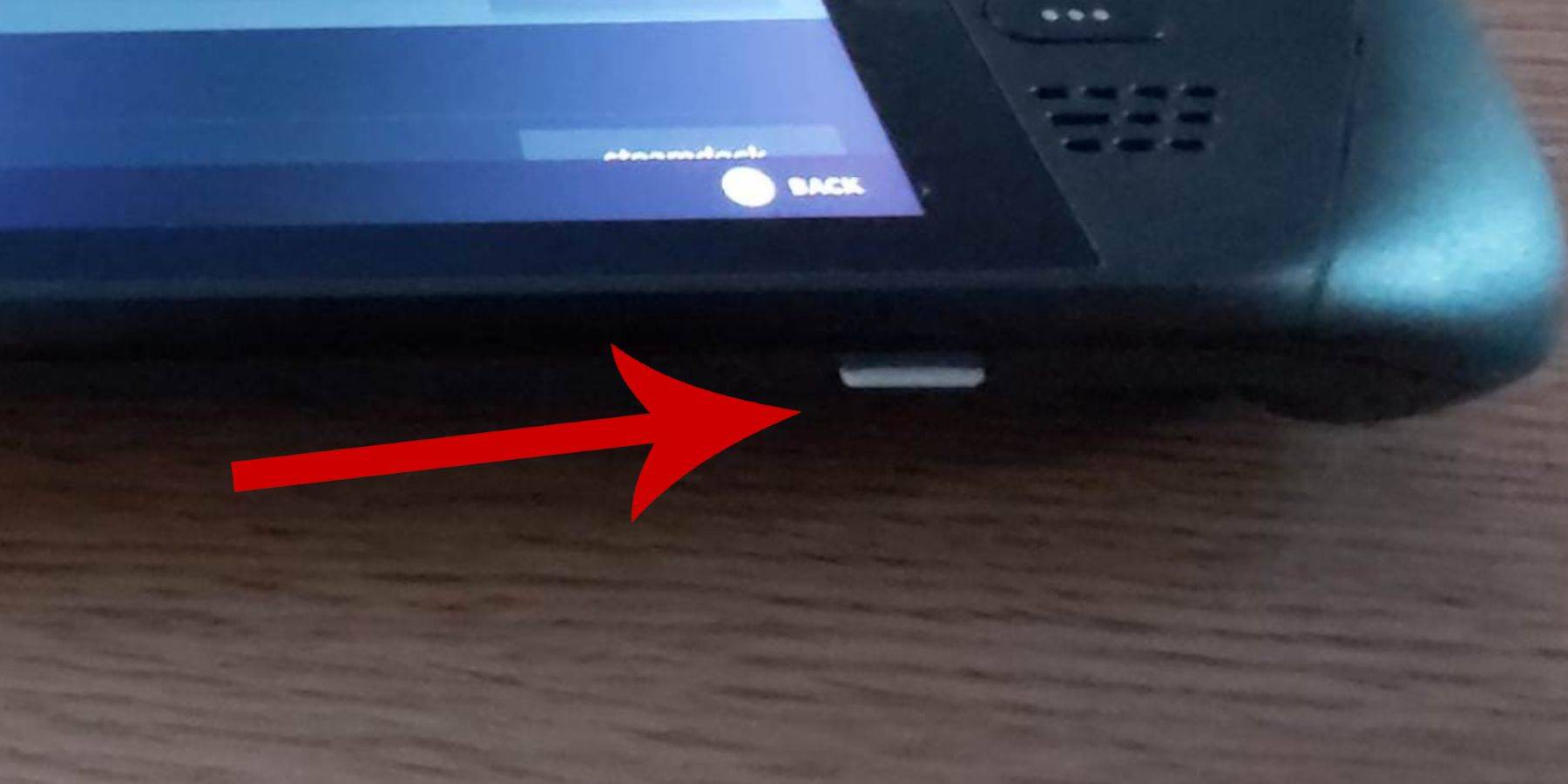
Prior to installation, ensure:
- Your Steam Deck is charged or plugged in.
- You have a high-speed microSD card (or external HDD, sacrificing portability).
- A keyboard and mouse are recommended for easier navigation.
Activate Developer Mode
Enable Developer Mode for smooth emulator operation:
- Access the Steam menu.
- Go to System > System Settings.
- Enable Developer Mode.
- Access the Developer menu (bottom of the access panel).
- Enable CEF Remote Debugging under Miscellaneous.
- Restart your Steam Deck. (Note: CEF Remote Debugging may need re-enabling after updates.)
Installing EmuDeck in Desktop Mode
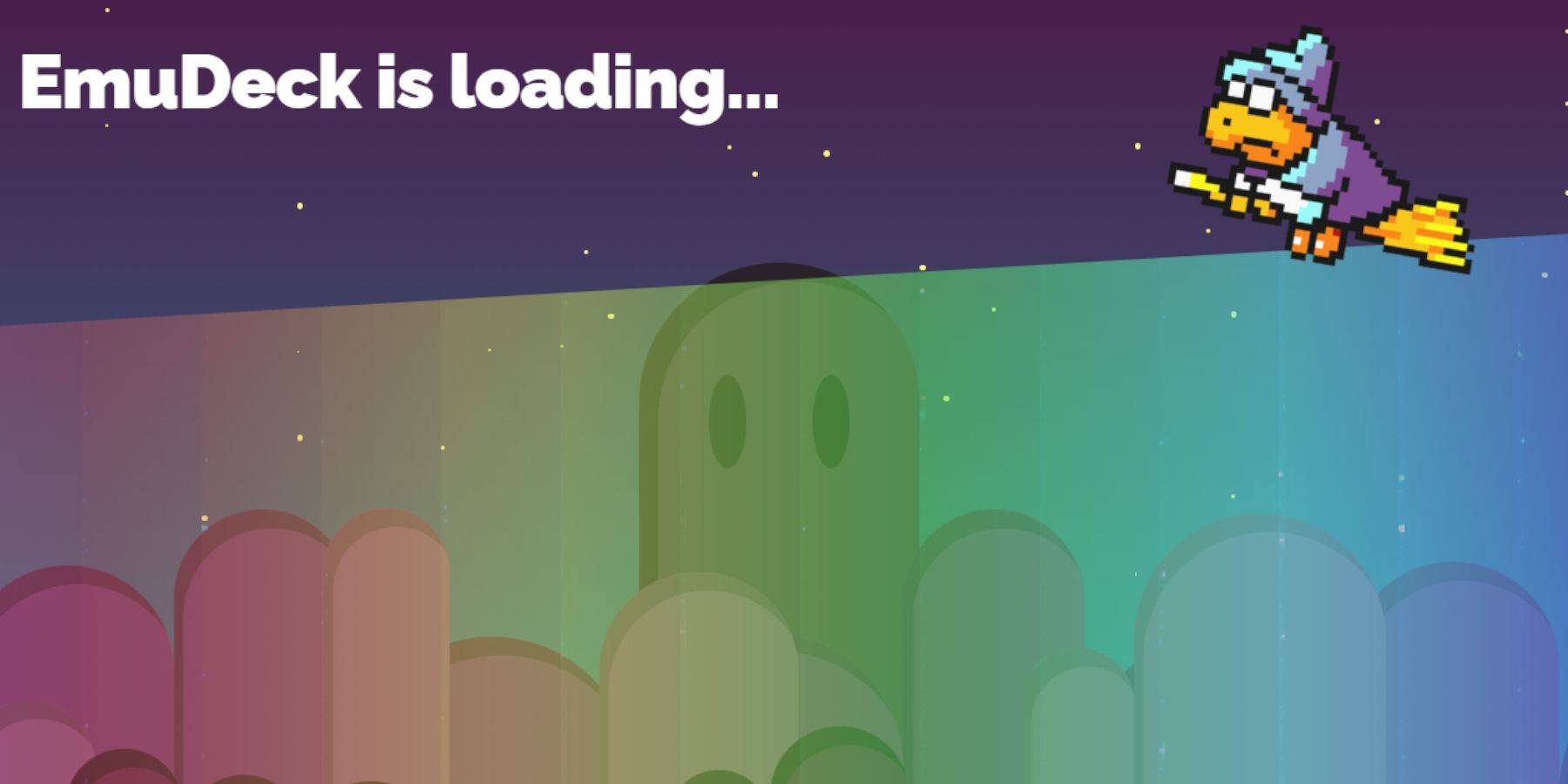
- Switch to Desktop Mode (Power menu).
- Download EmuDeck using a browser (Chrome or Firefox).
- Choose the correct SteamOS version.
- Run the installer, select Custom Install.
- Rename your SD card to "Primary" for easier access.
- Select RetroArch (and Steam ROM Manager) for Sega Master System emulation.
- Configure CRT Shader (optional).
- Finish the installation.
Transferring Master System ROMs
- Open Dolphin File Manager.
- Navigate to Removable Devices > Primary > Emulation > ROMS > mastersystem.
- Transfer your '.sms' ROM files (excluding 'media').
Adding Master System Games to the Steam Library
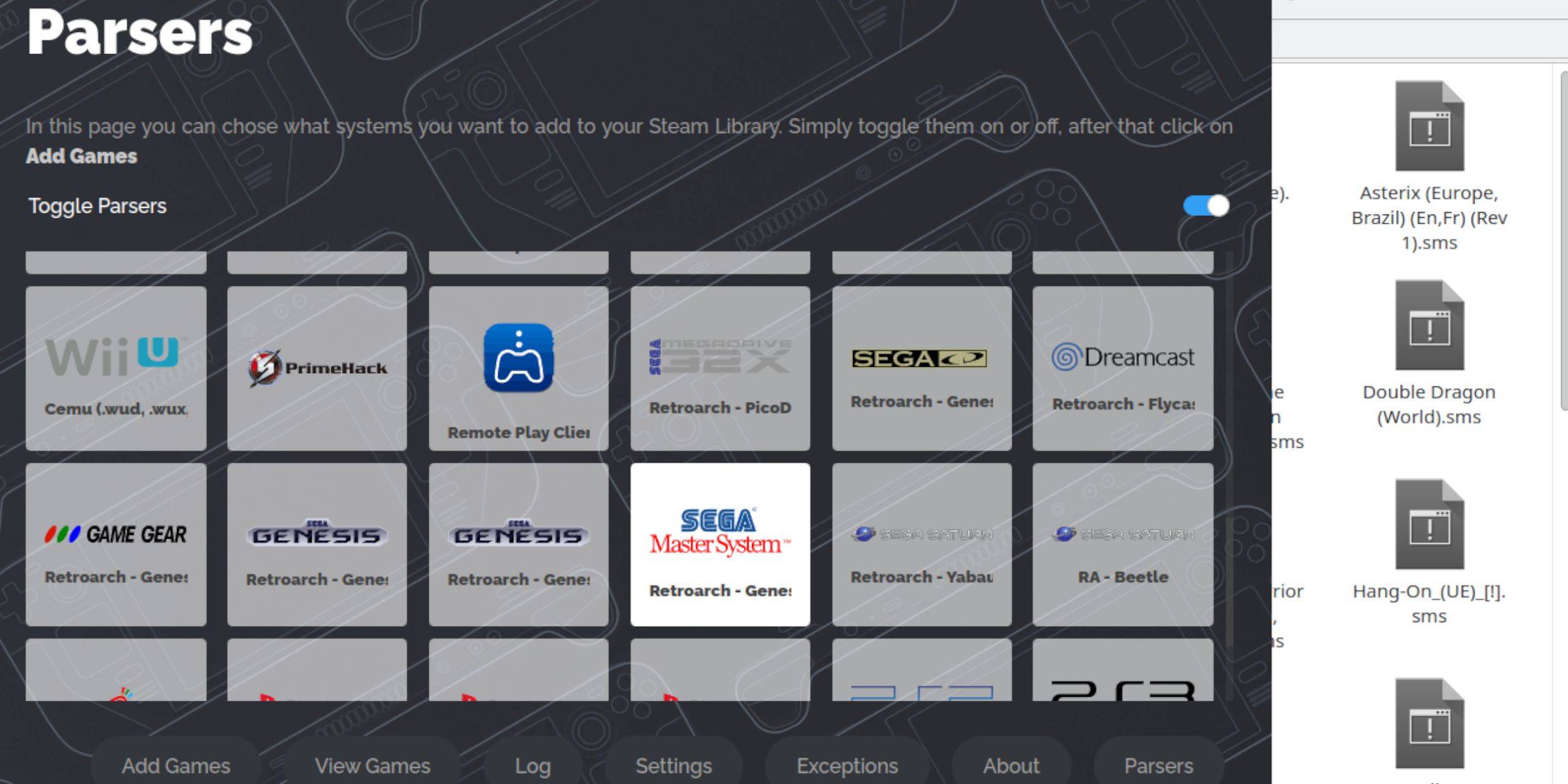
- Open EmuDeck in Desktop Mode.
- Open Steam ROM Manager.
- Select Sega Master System.
- Add Games, then Parse.
- Save to Steam.
Fix or Upload Missing Artwork
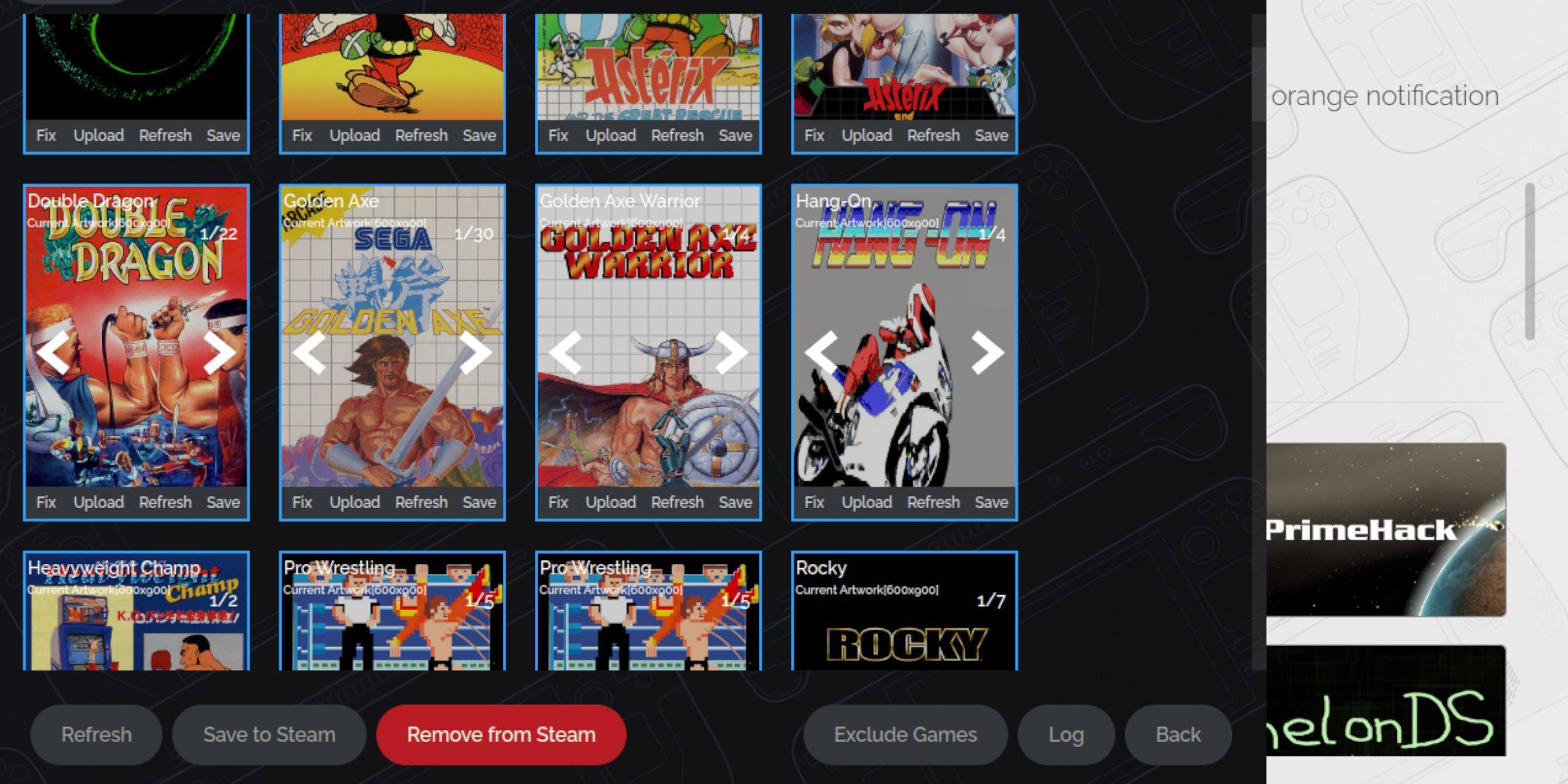
Use Steam ROM Manager's "Fix" or "Upload" options to correct missing cover art. For uploads, save artwork to the Steam Deck's Pictures folder.
Upload Missing Artwork
- Locate and save artwork to the Steam Deck's Pictures folder.
- Use the "Upload" function in Steam ROM Manager.
- Select the image and save.
Playing Master System Games on the Steam Deck

- Access your Steam Library in Gaming Mode.
- Navigate to the Sega Master System collection.
- Select and launch your game.
Improve Performance
- Open a game, access the Quick Access Menu (QAM).
- Go to Performance.
- Enable "Use game profile."
- Set Frame Limit to 60 FPS.
- Enable Half Rate Shading.
Install Decky Loader for the Steam Deck
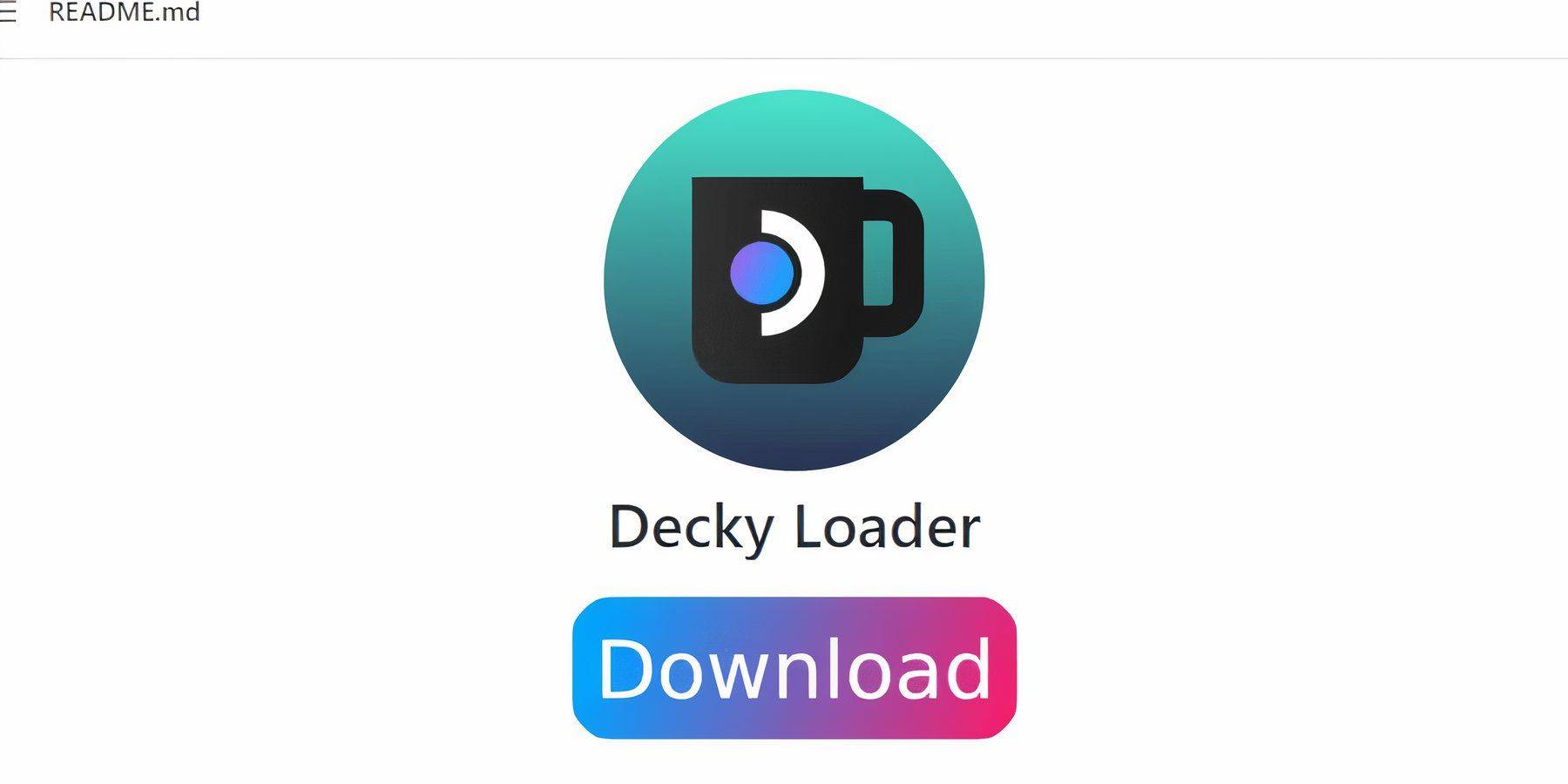
- Switch to Desktop Mode.
- Download Decky Loader from GitHub.
- Run the installer, choose Recommended Install.
- Restart in Gaming Mode.
Install Power Tools
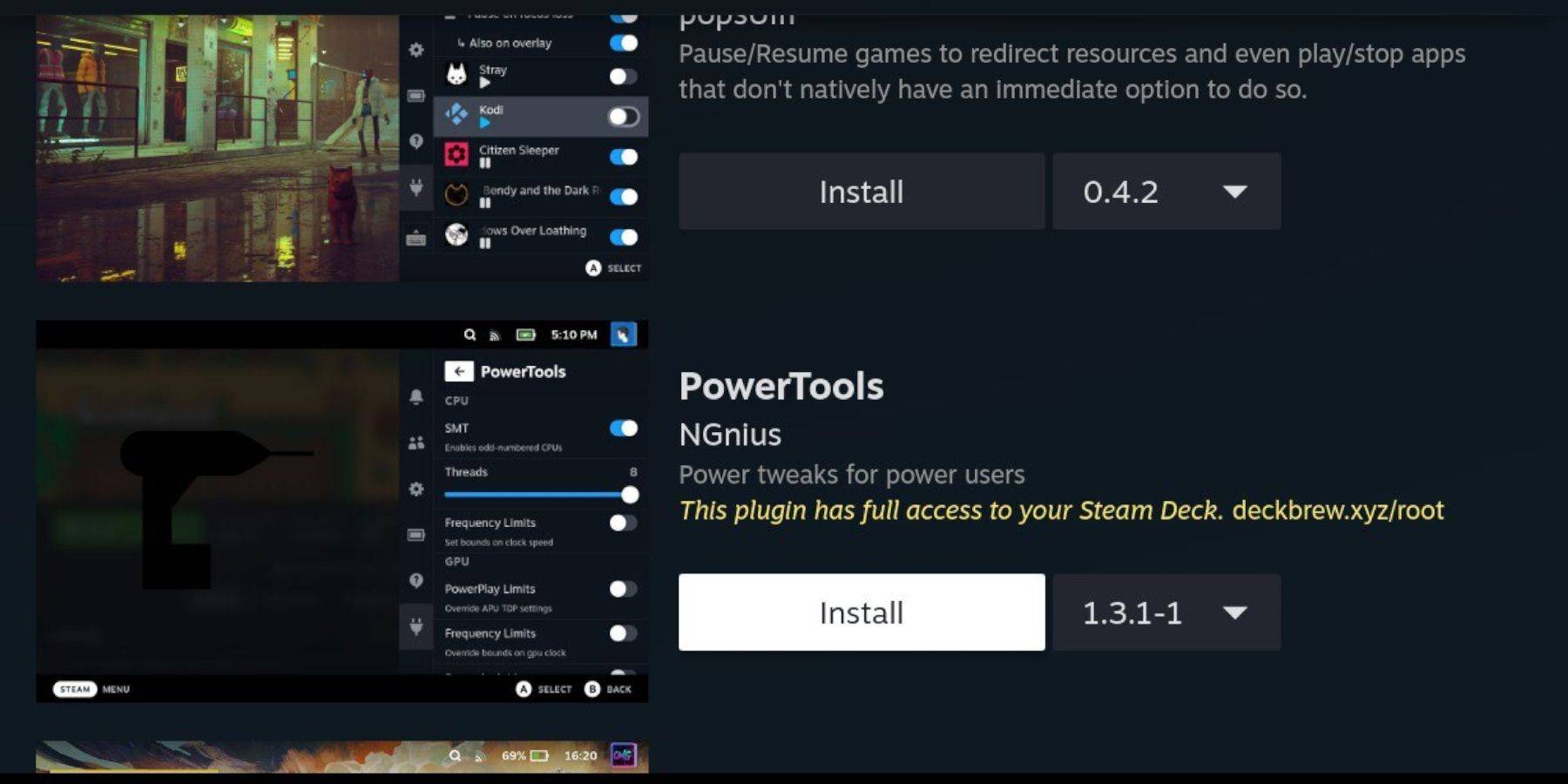
- Access QAM, then the Decky Loader plugin icon.
- Go to the Decky Store and install Power Tools.
Power Tools Settings for Emulated Games
- Launch a game.
- Access QAM > Power Tools.
- Disable SMTs.
- Set Threads to 4.
- Access QAM > Performance > Advance View.
- Enable Manual GPU Clock Control.
- Set GPU Clock Frequency to 1200.
- Save per-game profiles.
Fixing Decky Loader After a Steam Deck Update
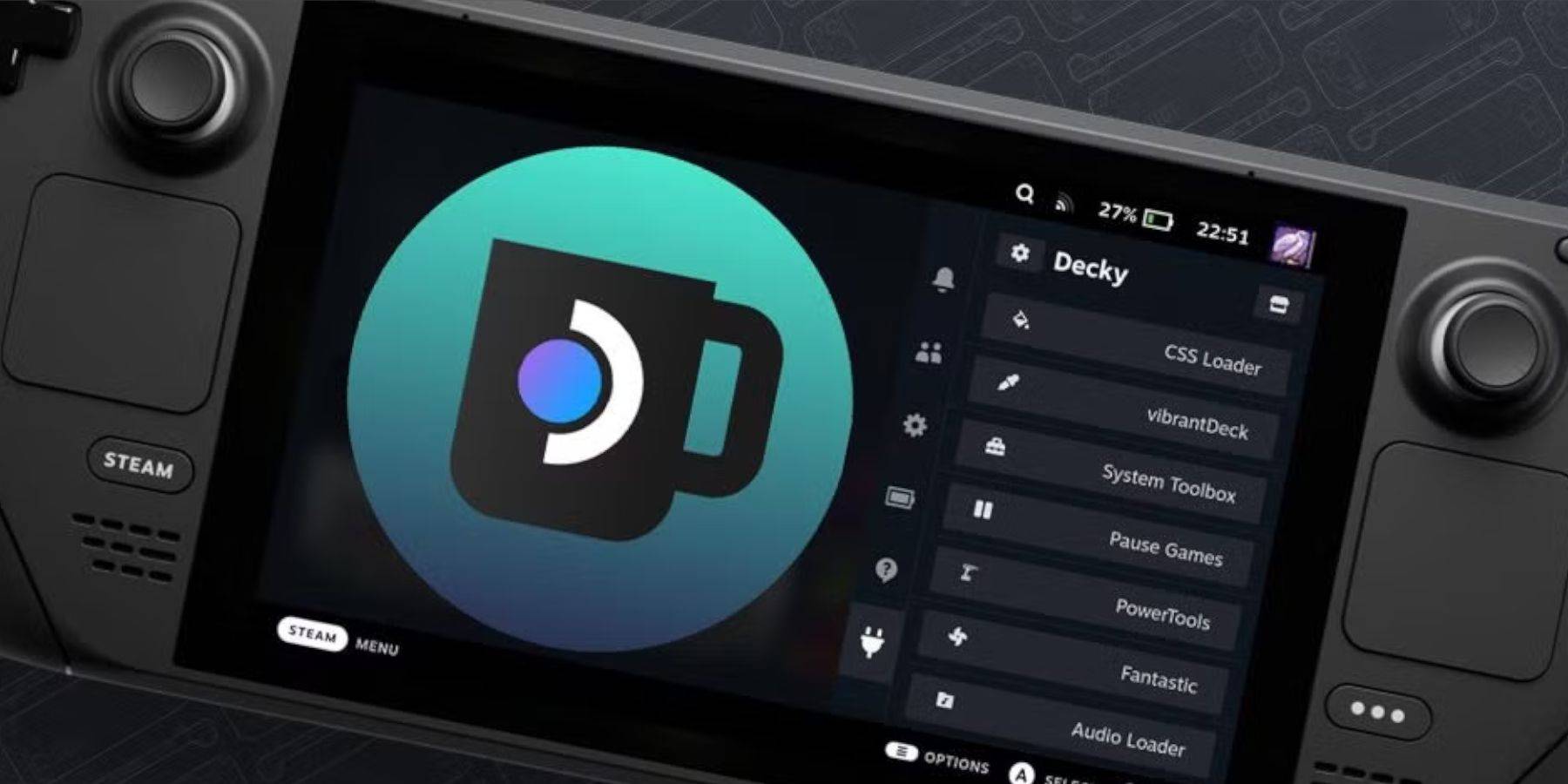
- Switch to Desktop Mode.
- Re-download and run the Decky Loader installer (select Execute).
- Enter your pseudo password (create one if needed).
- Restart in Gaming Mode.

-
 Gin Rummy Stars - Card GamePlay Gin Rummy! Enjoy this classic multiplayer Gin Rummy card game with friends!THE MOST AMAZING GIN RUMMY CARD GAME APP YOU’LL EVER PLAY – ONLINE AND FREE!Do you enjoy classic online card games like Gin Rummy with friends? Start playing classic Gin
Gin Rummy Stars - Card GamePlay Gin Rummy! Enjoy this classic multiplayer Gin Rummy card game with friends!THE MOST AMAZING GIN RUMMY CARD GAME APP YOU’LL EVER PLAY – ONLINE AND FREE!Do you enjoy classic online card games like Gin Rummy with friends? Start playing classic Gin -
 Jedi Ligthsaber SimulatorExperience an immersive lightsaber and laser gun simulator with realistic sound effects and dynamic vibration as you wield your weapon.Step into the world of epic duels with this authentic lightsaber simulator, where you can pledge allegiance to eith
Jedi Ligthsaber SimulatorExperience an immersive lightsaber and laser gun simulator with realistic sound effects and dynamic vibration as you wield your weapon.Step into the world of epic duels with this authentic lightsaber simulator, where you can pledge allegiance to eith -
 Mary Kay® Skin AnalyzerA cutting-edge tool that seamlessly blends skincare innovation with advanced technology.NOW AVAILABLE! Collaborate with your Mary Kay Independent Beauty Consultant for personalized skincare solutions. Support small businesses!The Mary Kay® Skin Analy
Mary Kay® Skin AnalyzerA cutting-edge tool that seamlessly blends skincare innovation with advanced technology.NOW AVAILABLE! Collaborate with your Mary Kay Independent Beauty Consultant for personalized skincare solutions. Support small businesses!The Mary Kay® Skin Analy -
 XFace: Beauty Cam, Face EditorElevate your selfies with XFace: Beauty Cam & Face Editor! This powerful app provides professional-grade photo editing tools and camera filters to help you achieve flawless results. Easily whiten teeth, refine skin tone, and reshape facial features
XFace: Beauty Cam, Face EditorElevate your selfies with XFace: Beauty Cam & Face Editor! This powerful app provides professional-grade photo editing tools and camera filters to help you achieve flawless results. Easily whiten teeth, refine skin tone, and reshape facial features -
 Polish Photo EditorPhoto Editor, Collage Maker, Mirror Images, and Background Blur ToolPhoto Collage - Pic Collage Maker is a powerful Android photo editing app. Create collages, apply filters, and transform your photos with the mirror image camera. Design fixed-size o
Polish Photo EditorPhoto Editor, Collage Maker, Mirror Images, and Background Blur ToolPhoto Collage - Pic Collage Maker is a powerful Android photo editing app. Create collages, apply filters, and transform your photos with the mirror image camera. Design fixed-size o -
 MyMRTJEnhance your Jakarta travels with MyMRTJ - your ultimate smart mobility companion for exploring the city via MRT Jakarta. This comprehensive app transforms urban commuting by enabling effortless ticket purchases, real-time schedule checks, detailed
MyMRTJEnhance your Jakarta travels with MyMRTJ - your ultimate smart mobility companion for exploring the city via MRT Jakarta. This comprehensive app transforms urban commuting by enabling effortless ticket purchases, real-time schedule checks, detailed




