Minecraft's Deep Dive: Registering the First Account

Even after all these years, Minecraft remains a leader among sandbox games, offering endless adventures, dynamic world generation, and multiplayer capabilities, all while fostering limitless creativity. Let's dive into the initial steps to start your journey in this iconic game.
Table of Contents
- Creating a Minecraft Account
- How to Start Your Journey
- PC (Windows, macOS, Linux)
- Xbox and PlayStation
- Mobile Devices (iOS, Android)
- How to Exit Minecraft
Creating a Minecraft Account
To begin your Minecraft adventure, you'll need to create a Microsoft account, which is required for logging into the game. Navigate to the official Minecraft website using your browser. Locate the "Sign In" button in the top right corner and click it to open the authorization window. Choose the option to create a new account.
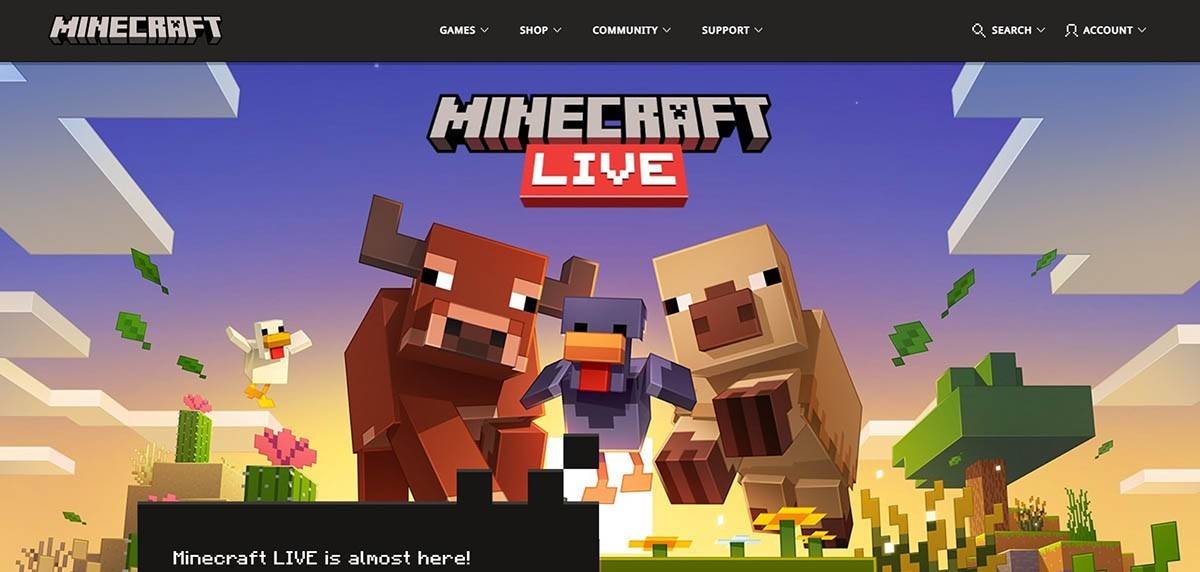 Image: minecraft.net
Image: minecraft.net
Enter your email address and create a robust password for your Minecraft account. Choose a unique username; if it's already taken, the system will suggest alternatives for you.
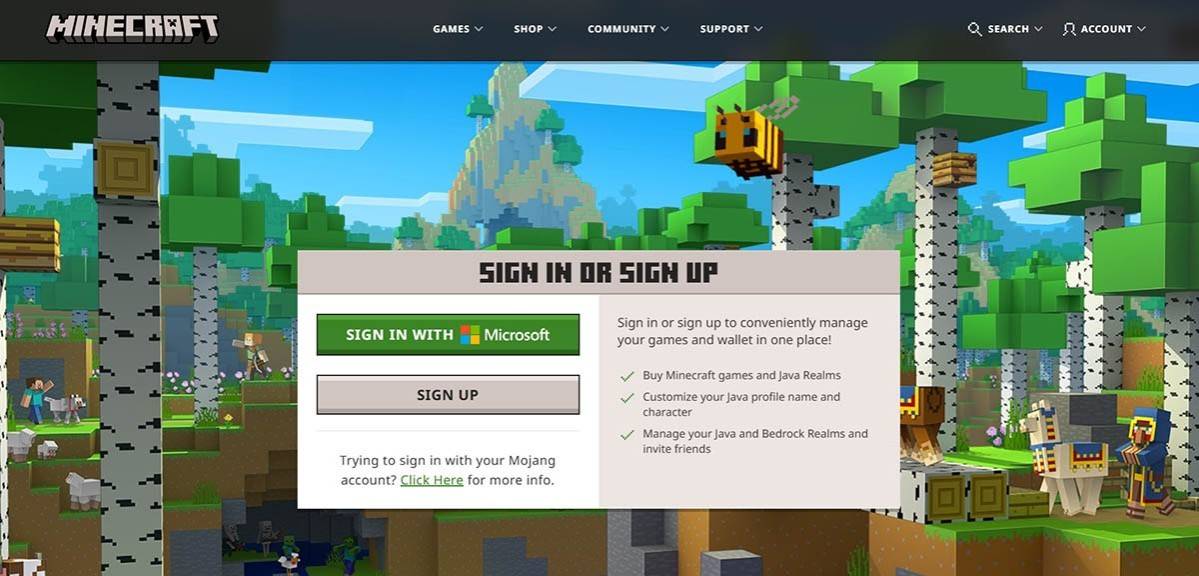 Image: minecraft.net
Image: minecraft.net
After setting up your account, confirm your email address by entering the code sent to you. If you don't receive the email, check your "Spam" folder. Once verified, your profile will be linked to your Microsoft account, allowing you to purchase the game if you haven't done so already. Choose your preferred version from the store on the website and follow the prompts to complete your purchase.
How to Start Your Journey
PC (Windows, macOS, Linux)
On PC, you have two main versions to choose from: Java Edition and Bedrock Edition. Java Edition is compatible with Windows, macOS, and Linux and can be downloaded directly from the official Minecraft website. Install the launcher, then log in with your Microsoft or Mojang account to select your preferred game version.
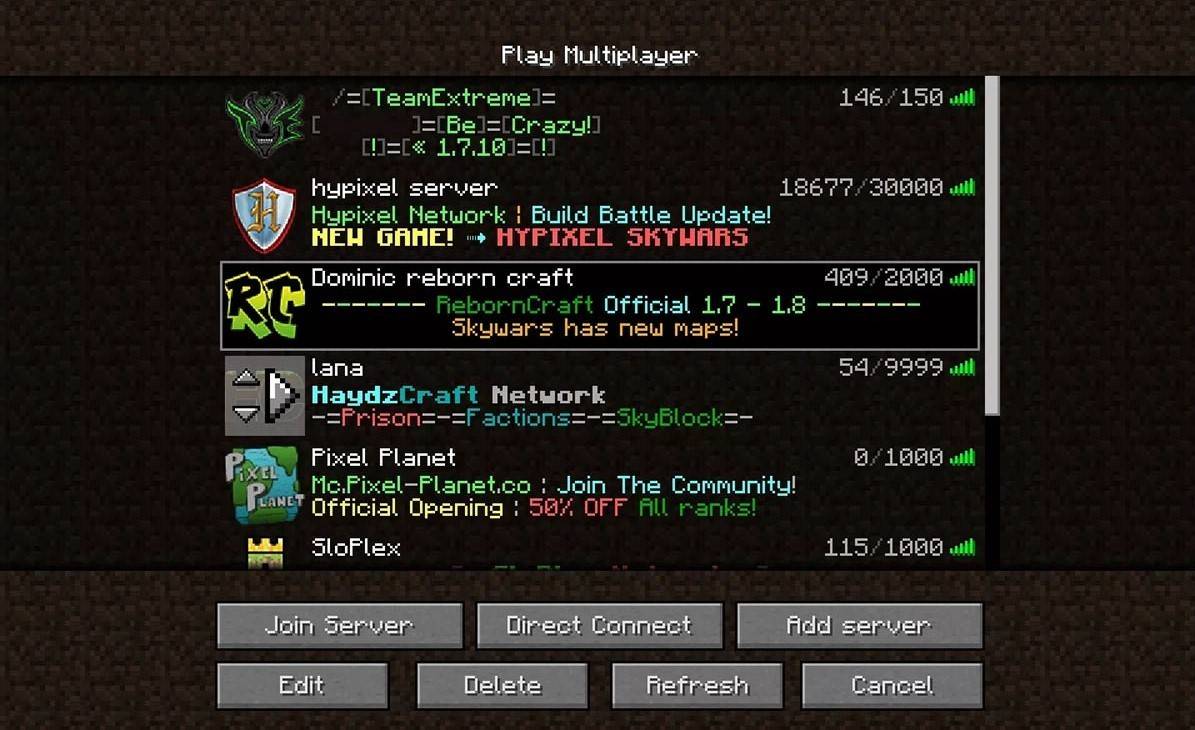 Image: aiophotoz.com
Image: aiophotoz.com
Upon launching the game for the first time, you'll see an authorization window. Enter your Microsoft account credentials to log in. If you're planning to play solo, select the "Create New World" button. This opens the world settings menu where you can choose between "Survival" mode for a traditional challenge or "Creative" mode for unlimited resources.
For multiplayer gaming, navigate to the "Play" section in the main menu and select the "Servers" tab. Here, you can join public servers or enter the IP address of a private server if you have an invitation. To play with friends in the same world, create or load a world, then enable multiplayer in the settings.
Xbox and PlayStation
For Xbox consoles (Xbox 360, Xbox One, and Xbox Series X/S), download Minecraft from the Microsoft Store. After installation, launch the game from your console’s home screen and log in with your Microsoft account to sync achievements and purchases.
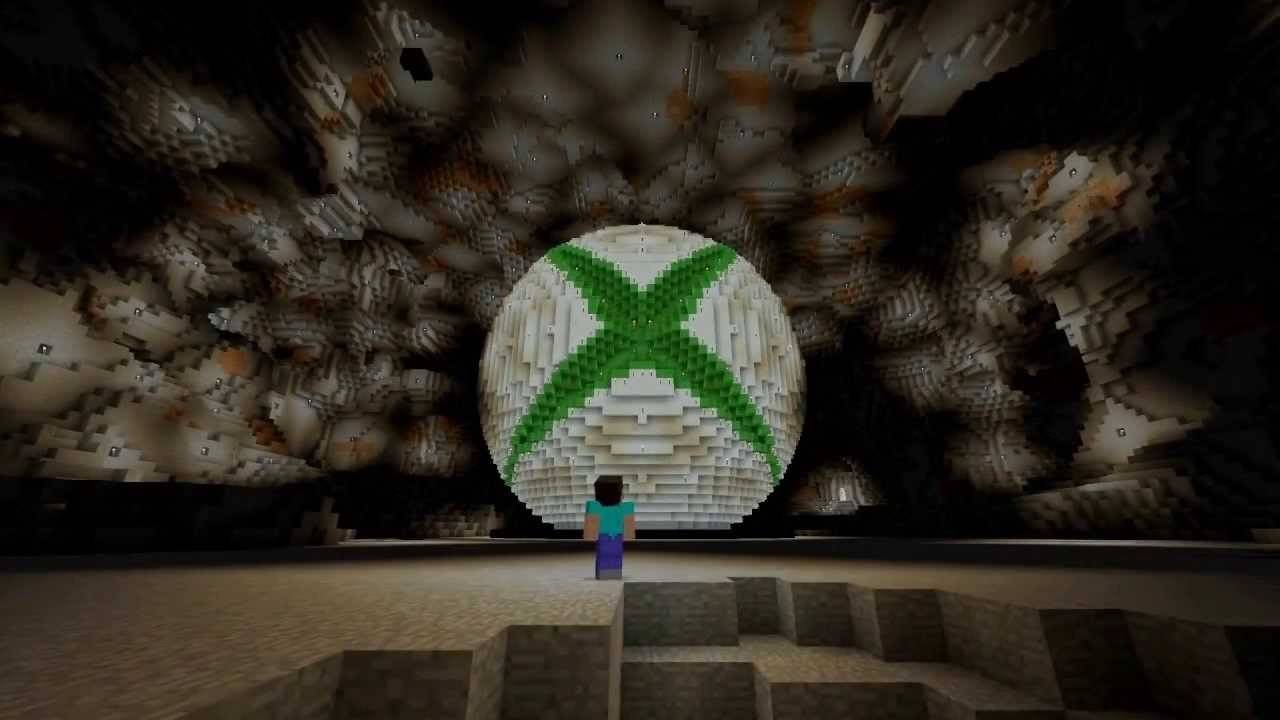 Image: youtube.com
Image: youtube.com
PlayStation users (PS3, PS4, and PS5) can purchase and download Minecraft from the PlayStation Store. After installation, launch it from the home screen and log in using a Microsoft account for cross-platform play.
Mobile Devices (iOS, Android)
On mobile devices, purchase Minecraft from the App Store for iOS or Google Play for Android. After installing the app, log in with your Microsoft account. The mobile version supports cross-platform play, allowing you to connect with players on other devices.
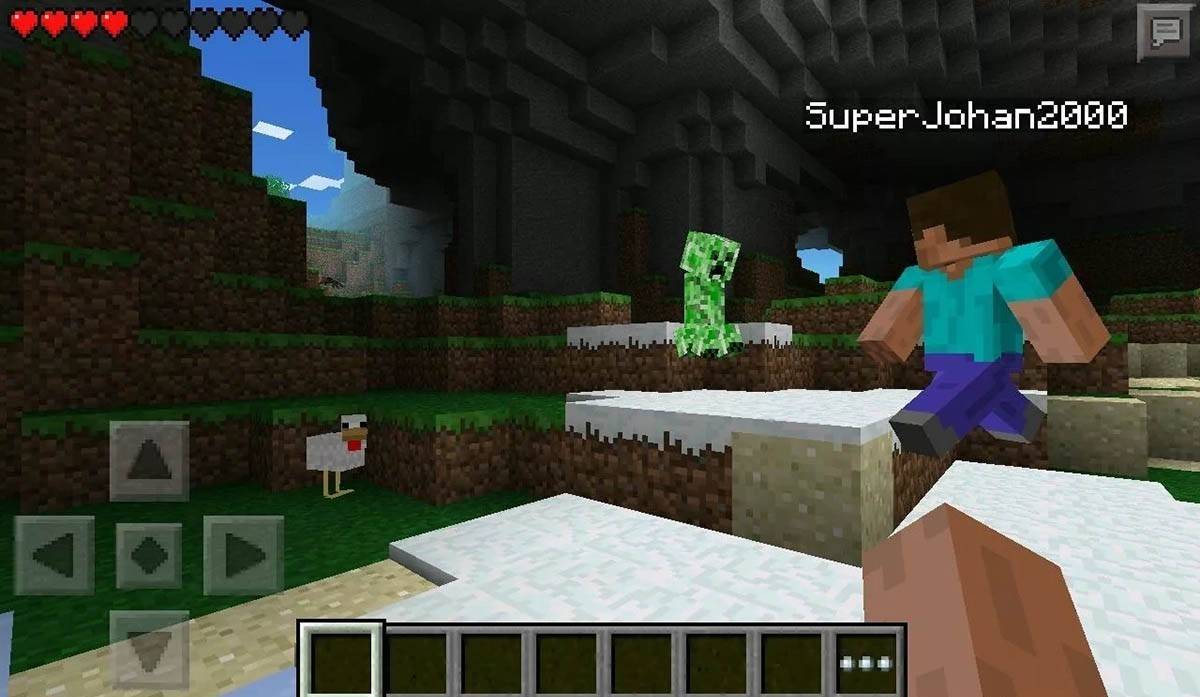 Image: storage.googleapis.com
Image: storage.googleapis.com
Remember, Bedrock Edition enables cross-platform play across all mentioned devices, while Java Edition is limited to PC and does not support cross-platform play.
How to Exit Minecraft
To exit the game, access the menu. On PC, press the Esc key to open the game menu and select "Save and Quit" to return to the main menu. From there, close the program to fully exit.
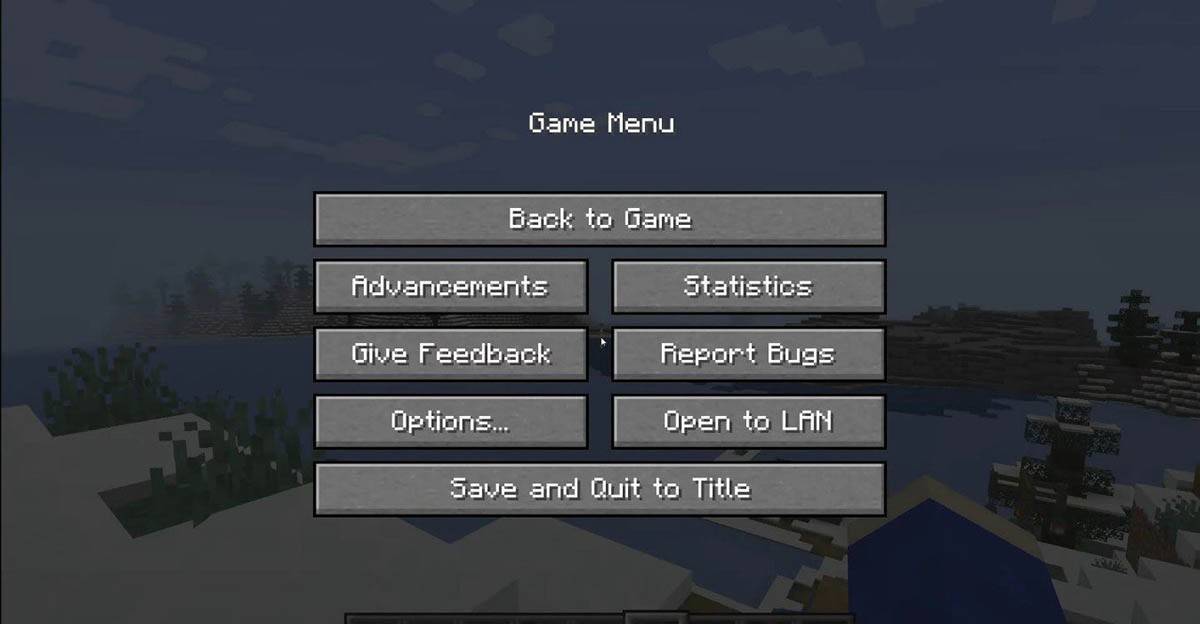 Image: tlauncher.org
Image: tlauncher.org
On consoles, use the corresponding gamepad button to open the pause menu and select "Save and Quit." To fully close Minecraft, press the "Home" button, highlight the game, and choose the exit option.
On mobile devices, the "Save and Quit" option is found in the game menu. To completely close the app, use your device’s system menu. On Android, swipe up from the bottom of the screen to close Minecraft among running apps. On iOS, double-press the "Home" button or swipe up to close the app.
Now that you're familiar with the basics, enjoy your adventures and discoveries in the blocky world of Minecraft, whether playing solo or with friends across different platforms.
-
 Solitaire Tripeaks - Farm TripPlant, harvest, and triumph! Immerse yourself in Farm Journey TriPeaks Solitaire card games!Time to unwind! Enjoy endless fun with Farm Journey TriPeaks Solitaire!Farm Journey TriPeaks Solitaire is the ultimate casual game to pass the time! The rules
Solitaire Tripeaks - Farm TripPlant, harvest, and triumph! Immerse yourself in Farm Journey TriPeaks Solitaire card games!Time to unwind! Enjoy endless fun with Farm Journey TriPeaks Solitaire!Farm Journey TriPeaks Solitaire is the ultimate casual game to pass the time! The rules -
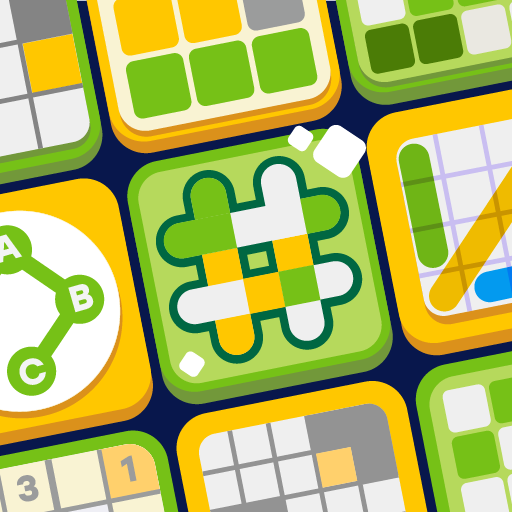 Everyday PuzzlesOne App, Countless Word Games! Enjoy your favorites: Hashtag, Crossword, and Word SearchEveryday Puzzles – multiple puzzle experiences in a single app!Your hub for word games and brain-teasing puzzles.Featuring Anygram, Hashtag, Crossword, Mini Cross
Everyday PuzzlesOne App, Countless Word Games! Enjoy your favorites: Hashtag, Crossword, and Word SearchEveryday Puzzles – multiple puzzle experiences in a single app!Your hub for word games and brain-teasing puzzles.Featuring Anygram, Hashtag, Crossword, Mini Cross -
 Sp FlixSP Flix offers a world of premium entertainment right at your fingertips, with a diverse collection of movies and shows to suit every taste. From intense dramas and laugh-out-loud comedies to action-packed thrillers, enjoy high-quality streaming tail
Sp FlixSP Flix offers a world of premium entertainment right at your fingertips, with a diverse collection of movies and shows to suit every taste. From intense dramas and laugh-out-loud comedies to action-packed thrillers, enjoy high-quality streaming tail -
 Off Road 4x4 Driving SimulatorOff Road 4x4 Driving Simulator offers an electrifying mud truck and realistic car racing experience. With stunning graphics, a diverse lineup of powerful 4x4 trucks, lifelike physics, extensive customization, and varied off-road challenges, it delive
Off Road 4x4 Driving SimulatorOff Road 4x4 Driving Simulator offers an electrifying mud truck and realistic car racing experience. With stunning graphics, a diverse lineup of powerful 4x4 trucks, lifelike physics, extensive customization, and varied off-road challenges, it delive -
 Go2Joy - Hourly Booking AppDiscover a smarter way to book accommodations with Go2Joy - the premier hourly booking app! Reserve by the hour, day, or overnight at thousands of hotels worldwide while enjoying lower rates than direct hotel bookings. Benefit from exclusive daily d
Go2Joy - Hourly Booking AppDiscover a smarter way to book accommodations with Go2Joy - the premier hourly booking app! Reserve by the hour, day, or overnight at thousands of hotels worldwide while enjoying lower rates than direct hotel bookings. Benefit from exclusive daily d -
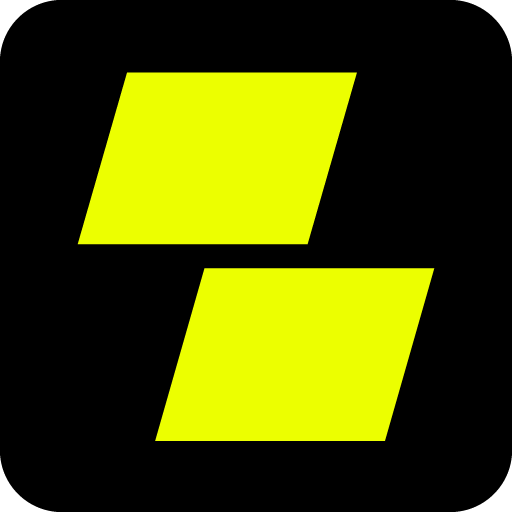 Parimatch: Live Sports BettingThe ultimate sportsbook app, offering rapid payouts and the most competitive odds available.Presenting the Parimatch Tanzania App – Your Premier Betting Destination!Are you searching for the ideal betting platform that combines simplicity, instant pa
Parimatch: Live Sports BettingThe ultimate sportsbook app, offering rapid payouts and the most competitive odds available.Presenting the Parimatch Tanzania App – Your Premier Betting Destination!Are you searching for the ideal betting platform that combines simplicity, instant pa




