How To Enable SSH On The Steam Deck

This guide explains how to enable and use SSH on your Steam Deck for remote access to its files. The Steam Deck's desktop mode allows for more than just gaming, making remote file access a valuable feature.
Enabling SSH on the Steam Deck
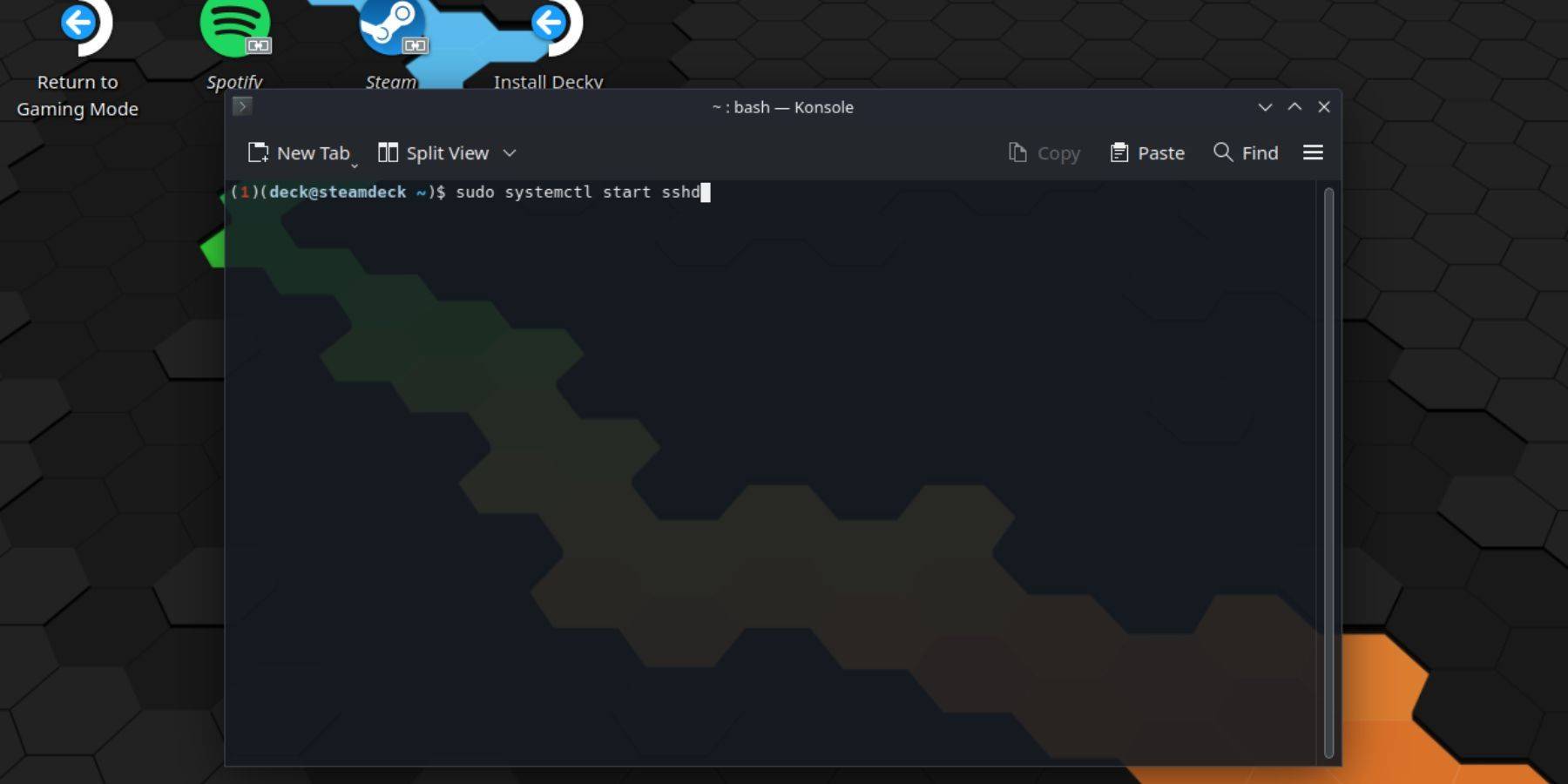 Follow these steps to enable SSH:
Follow these steps to enable SSH:
- Power on your Steam Deck.
- Access the Steam menu (Steam button).
- Navigate to Settings > System > System Settings > Enable Developer Mode.
- Access the Steam menu again (Steam button).
- Select Power > Switch to Desktop Mode.
- Open Konsole from the Start menu.
- Set a password (if you haven't already) using the command:
passwd. - Enable SSH using:
sudo systemctl start sshd. To ensure SSH starts after a reboot, use:sudo systemctl enable sshd. - You can now access your Steam Deck remotely using a third-party SSH client.
Important: Avoid modifying or deleting system files to prevent OS corruption.
Disabling SSH on the Steam Deck
To disable SSH:
- Open Konsole from the Start menu.
- Use
sudo systemctl disable sshdto prevent SSH from starting automatically on reboot, orsudo systemctl stop sshdto immediately stop the SSH service.
Connecting to the Steam Deck via SSH
 After enabling SSH, use a third-party application like Warpinator for easy file transfer. Install Warpinator on both your Steam Deck and your PC, then launch it on both devices simultaneously for simple drag-and-drop file transfers.
After enabling SSH, use a third-party application like Warpinator for easy file transfer. Install Warpinator on both your Steam Deck and your PC, then launch it on both devices simultaneously for simple drag-and-drop file transfers.
Alternatively, if you're using a Linux PC, you can directly access files through your file manager. Enter sftp://deck@steamdeck in the address bar and provide the password you set earlier.

-
 Solitaire Tripeaks - Farm TripPlant, harvest, and triumph! Immerse yourself in Farm Journey TriPeaks Solitaire card games!Time to unwind! Enjoy endless fun with Farm Journey TriPeaks Solitaire!Farm Journey TriPeaks Solitaire is the ultimate casual game to pass the time! The rules
Solitaire Tripeaks - Farm TripPlant, harvest, and triumph! Immerse yourself in Farm Journey TriPeaks Solitaire card games!Time to unwind! Enjoy endless fun with Farm Journey TriPeaks Solitaire!Farm Journey TriPeaks Solitaire is the ultimate casual game to pass the time! The rules -
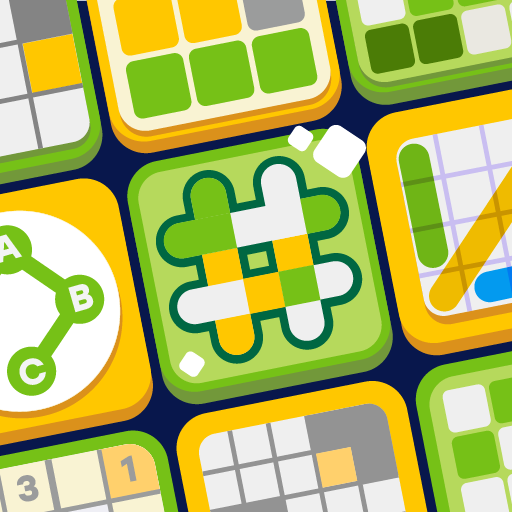 Everyday PuzzlesOne App, Countless Word Games! Enjoy your favorites: Hashtag, Crossword, and Word SearchEveryday Puzzles – multiple puzzle experiences in a single app!Your hub for word games and brain-teasing puzzles.Featuring Anygram, Hashtag, Crossword, Mini Cross
Everyday PuzzlesOne App, Countless Word Games! Enjoy your favorites: Hashtag, Crossword, and Word SearchEveryday Puzzles – multiple puzzle experiences in a single app!Your hub for word games and brain-teasing puzzles.Featuring Anygram, Hashtag, Crossword, Mini Cross -
 Sp FlixSP Flix offers a world of premium entertainment right at your fingertips, with a diverse collection of movies and shows to suit every taste. From intense dramas and laugh-out-loud comedies to action-packed thrillers, enjoy high-quality streaming tail
Sp FlixSP Flix offers a world of premium entertainment right at your fingertips, with a diverse collection of movies and shows to suit every taste. From intense dramas and laugh-out-loud comedies to action-packed thrillers, enjoy high-quality streaming tail -
 Off Road 4x4 Driving SimulatorOff Road 4x4 Driving Simulator offers an electrifying mud truck and realistic car racing experience. With stunning graphics, a diverse lineup of powerful 4x4 trucks, lifelike physics, extensive customization, and varied off-road challenges, it delive
Off Road 4x4 Driving SimulatorOff Road 4x4 Driving Simulator offers an electrifying mud truck and realistic car racing experience. With stunning graphics, a diverse lineup of powerful 4x4 trucks, lifelike physics, extensive customization, and varied off-road challenges, it delive -
 Go2Joy - Hourly Booking AppDiscover a smarter way to book accommodations with Go2Joy - the premier hourly booking app! Reserve by the hour, day, or overnight at thousands of hotels worldwide while enjoying lower rates than direct hotel bookings. Benefit from exclusive daily d
Go2Joy - Hourly Booking AppDiscover a smarter way to book accommodations with Go2Joy - the premier hourly booking app! Reserve by the hour, day, or overnight at thousands of hotels worldwide while enjoying lower rates than direct hotel bookings. Benefit from exclusive daily d -
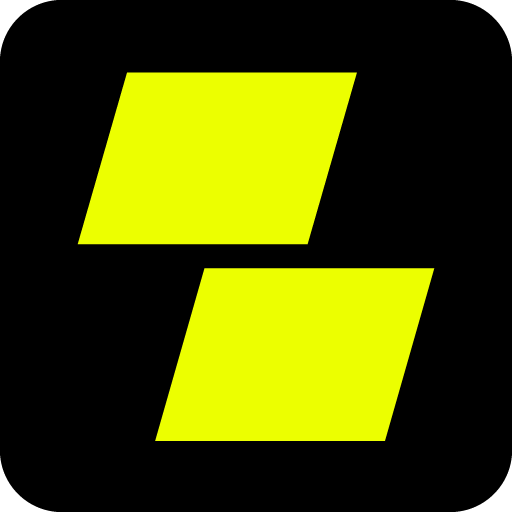 Parimatch: Live Sports BettingThe ultimate sportsbook app, offering rapid payouts and the most competitive odds available.Presenting the Parimatch Tanzania App – Your Premier Betting Destination!Are you searching for the ideal betting platform that combines simplicity, instant pa
Parimatch: Live Sports BettingThe ultimate sportsbook app, offering rapid payouts and the most competitive odds available.Presenting the Parimatch Tanzania App – Your Premier Betting Destination!Are you searching for the ideal betting platform that combines simplicity, instant pa




