Fix 'Can't Connect to Host' Error in Ready or Not: Quick Solutions

Experiencing the "Can’t Connect to Host" error in *Ready or Not* can be incredibly frustrating. While developers are working on a permanent solution, it's unclear when it will be available. In the meantime, here are some effective ways to tackle this issue and get back into the action.
What Causes 'Can’t Connect to Host' Error in Ready Or Not
The "Can’t Connect to Host" error typically indicates a problem with connecting to the game's servers. This error can stem from various sources such as poor internet connectivity, corrupted game files, mismatched game versions, or interfering background applications. Identifying the exact cause can be challenging, but applying the right fixes can resolve the issue.
Related: How To Fix ‘Serialization Error Action Needed’ in Ready or Not
How To Fix 'Can’t Connect to Host' in Ready Or Not

Restart Your Game: If you're seeing this error for the first time, a simple game restart might do the trick. You can also try closing and relaunching the platform you're using, like Steam.
Verify Game Files: Corrupted or missing files often cause errors. To fix this, verify your game files on Steam by going to your library, right-clicking on *Ready Or Not*, selecting Properties > Installed Files > Verify Integrity of Game Files. This process will check and fix any issues, possibly requiring a small update.
Whitelist *Ready Or Not*: Although rare, Windows Firewall can sometimes block game connectivity. To resolve this, whitelist *Ready Or Not* by navigating to Control Panel > System and Security > Windows Defender Firewall > Allowed apps. Click "Allow another App," browse to the game's installation folder, and then click "Change Settings" to allow the game through the firewall.
Close VPN and Other Background Apps: While VPNs can lower ping, they can also interfere with game connections. Close any VPN or unnecessary background applications before playing *Ready Or Not* to avoid potential conflicts.
Switch DX Modes: If launch options are the culprit, consider switching DirectX modes. This can sometimes resolve connectivity issues.
Reinstall the Game: As a last resort, perform a clean reinstall of *Ready Or Not*. Uninstall the game via Steam, manually delete any remaining files from the game folder, and clear out files in the Local App Data folder (%localappdata% in the Windows Search Bar).
The "Can’t Connect To Host" error in *Ready Or Not* is undoubtedly irritating, but with these steps, you should be able to overcome it and enjoy uninterrupted gameplay.
Ready or Not is available now for PC.
-
 AFF dating app - your personal friendfinder!Discover the AFF dating app – your personal friendfinder! It's the ultimate dating app to enhance your hookup and dating experience. Connect with thousands of interesting people in vibrant chat rooms, where you can easily match and chat without any s
AFF dating app - your personal friendfinder!Discover the AFF dating app – your personal friendfinder! It's the ultimate dating app to enhance your hookup and dating experience. Connect with thousands of interesting people in vibrant chat rooms, where you can easily match and chat without any s -
 Manco SolitarioUltimate survival guide for Last Island of SurvivalManco Solitario is designed for solo players and newcomers aiming to enhance their gameplay competitiveness, featuring in-app game functionality integrationCabinet crafting resourcesExplosive materia
Manco SolitarioUltimate survival guide for Last Island of SurvivalManco Solitario is designed for solo players and newcomers aiming to enhance their gameplay competitiveness, featuring in-app game functionality integrationCabinet crafting resourcesExplosive materia -
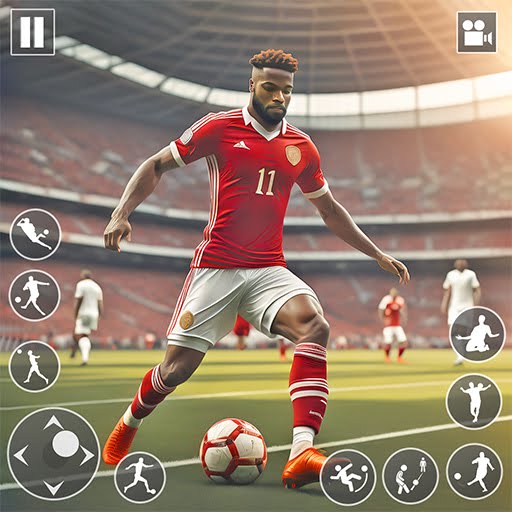 Football Cup 2023Join the Football Cup 2023 and experience the thrill of soccer kicks in Soccer Strike football games.Football Cup 2023 immerses you in offline football matches for 2023 and invites you to compete in the Champions League of soccer games with this top-
Football Cup 2023Join the Football Cup 2023 and experience the thrill of soccer kicks in Soccer Strike football games.Football Cup 2023 immerses you in offline football matches for 2023 and invites you to compete in the Champions League of soccer games with this top- -
 equeo QD PlusMake learning fun! "Equeo QD Plus" presents educational content through engaging gameplay.Learning should be enjoyable! "Equeo QD Plus" is a digital educational game created by equeo GmbH, designed to teach through interactive play. Challenge yoursel
equeo QD PlusMake learning fun! "Equeo QD Plus" presents educational content through engaging gameplay.Learning should be enjoyable! "Equeo QD Plus" is a digital educational game created by equeo GmbH, designed to teach through interactive play. Challenge yoursel -
 Vang Nails - DemoExperience a fully customized branded app designed exclusively for premium nail salons and spas, powered by Schedule Anyone.Elevate your nail salon's presence with a sophisticated, professionally branded mobile application from ScheduleAnyone – the p
Vang Nails - DemoExperience a fully customized branded app designed exclusively for premium nail salons and spas, powered by Schedule Anyone.Elevate your nail salon's presence with a sophisticated, professionally branded mobile application from ScheduleAnyone – the p -
 G82 M4 Drift & Park SimulatorNominee for Best Racing Game in Car Games 2023!Prepare for unforgettable moments behind the wheel of incredible vehicles!Duster Convoy Simulator delivers an immersive 3D racing experience. This is one car racing game you must download to satisfy your
G82 M4 Drift & Park SimulatorNominee for Best Racing Game in Car Games 2023!Prepare for unforgettable moments behind the wheel of incredible vehicles!Duster Convoy Simulator delivers an immersive 3D racing experience. This is one car racing game you must download to satisfy your




