Call of Duty: Black Ops 6: Grainy and Blurry Graphics Explained

When diving into a premium AAA title like *Call of Duty*, players naturally expect top-notch performance. However, if you find that *Black Ops 6* appears grainy and blurry, impacting your gaming experience and making it tougher to spot targets, fear not—there are ways to enhance its visual quality.
Table of Contents
- Why Does Black Ops 6 Look Grainy & Blurry? Answered
- How to Turn Off Blur in Call of Duty: Black Ops 6
- How to Reduce Grain and Improve Clarity in Black Ops 6
- How to Improve Black Ops 6 Image Details and Textures
Why Does Black Ops 6 Look Grainy & Blurry? Answered
If *Black Ops 6* looks grainy and blurry on your system, even after ensuring your hardware settings are optimized (like setting your console to the highest resolution your monitor supports), the issue might stem from specific in-game settings. These can sometimes revert to defaults after updates, so it's worth checking the graphics settings under the Display, Quality, and View tabs. The Quality tab, in particular, holds the key settings to tweak for improving how *Black Ops 6* looks.
How to Turn Off Blur in Call of Duty: Black Ops 6
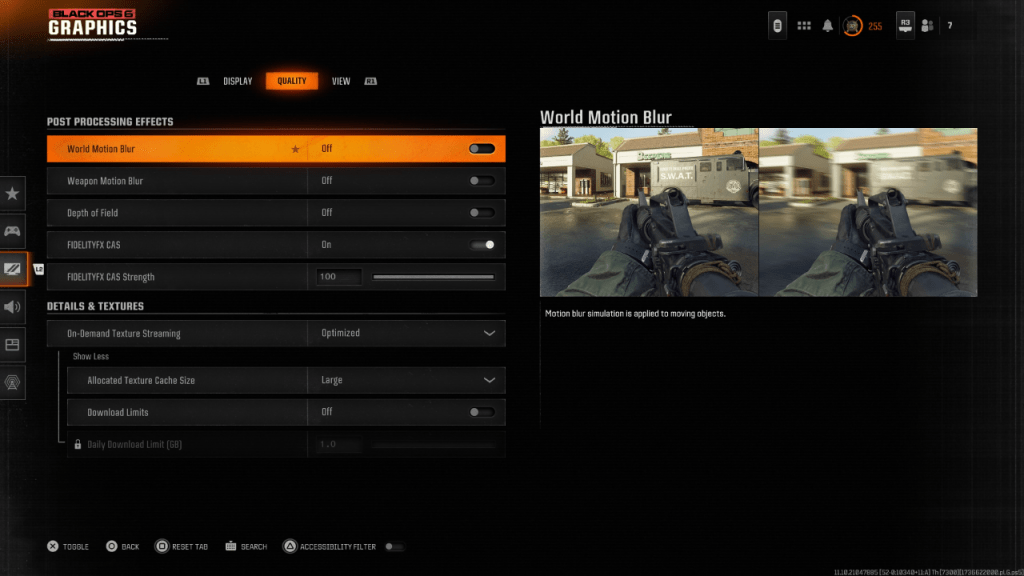
For a more cinematic feel, games often use effects like Motion Blur and Depth of Field to mimic real-world camera lens effects. While these can enhance immersion in story-driven games, they can detract from clarity in fast-paced titles like *Call of Duty: Black Ops 6*, making it challenging to spot enemies quickly.
To disable these effects:
- Navigate to the graphics settings and go to the Quality tab.
- Scroll to Post Processing Effects and turn off World Motion Blur.
- Turn off Weapon Motion Blur.
- Turn off Depth of Field.
How to Reduce Grain and Improve Clarity in Black Ops 6
If you've adjusted the blur settings and still notice graininess, your gamma and brightness settings might need calibration. Head to the Display tab in *Black Ops 6* graphics settings, click on Gamma/Brightness, and adjust the slider until the *Call of Duty* logo in the center panel is barely visible. A setting of 50 often works well, but you may need to fine-tune based on your specific display.
Next, in the Quality tab, ensure FIDELITYFX CAS is enabled. This activates AMD's FidelityFX Contrast Adaptive Sharpening, boosting scene sharpness. The default strength is 50/100, but you can increase it to 100 for even sharper visuals if needed. If the image quality still falls short, look into On-Demand Texture Streaming settings.
How to Improve Black Ops 6 Image Details and Textures
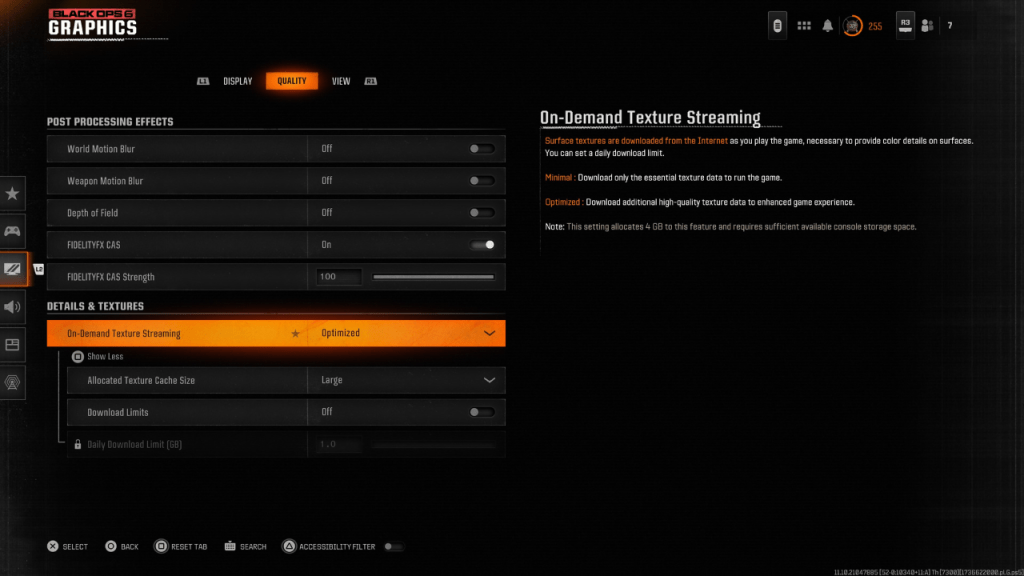
*Black Ops 6* uses On-Demand Texture Streaming to manage its large file size by downloading textures in real-time rather than storing them locally. While this saves space, it can compromise image quality.
To optimize texture quality, go to the Details & Textures settings under the Quality tab:
- Set On-Demand Texture Streaming to Optimized to download higher-quality textures.
- Click "Show More" and adjust the Allocated Texture Cache Size to Large. This uses more storage but allows for more textures to be loaded at once.
- If your internet plan doesn't charge for data usage, switch Download Limits to Off to ensure *Black Ops 6* can download all the high-resolution textures it needs for peak graphical performance.
By following these steps, you can significantly enhance the visual quality of *Call of Duty: Black Ops 6*, making your gameplay experience smoother and more immersive.
-
 Polish Photo EditorPhoto Editor, Collage Maker, Mirror Images, and Background Blur ToolPhoto Collage - Pic Collage Maker is a powerful Android photo editing app. Create collages, apply filters, and transform your photos with the mirror image camera. Design fixed-size o
Polish Photo EditorPhoto Editor, Collage Maker, Mirror Images, and Background Blur ToolPhoto Collage - Pic Collage Maker is a powerful Android photo editing app. Create collages, apply filters, and transform your photos with the mirror image camera. Design fixed-size o -
 MyMRTJEnhance your Jakarta travels with MyMRTJ - your ultimate smart mobility companion for exploring the city via MRT Jakarta. This comprehensive app transforms urban commuting by enabling effortless ticket purchases, real-time schedule checks, detailed
MyMRTJEnhance your Jakarta travels with MyMRTJ - your ultimate smart mobility companion for exploring the city via MRT Jakarta. This comprehensive app transforms urban commuting by enabling effortless ticket purchases, real-time schedule checks, detailed -
 Yo MoviesYo Movies es una aplicación premium diseñada especialmente para cinéfilos que buscan acceso rápido a sus películas favoritas. Con una amplia biblioteca que incluye desde éxitos de Hollywood hasta clásicos de Bollywood, Yo Movies garantiza una experi
Yo MoviesYo Movies es una aplicación premium diseñada especialmente para cinéfilos que buscan acceso rápido a sus películas favoritas. Con una amplia biblioteca que incluye desde éxitos de Hollywood hasta clásicos de Bollywood, Yo Movies garantiza una experi -
 Wedding Fashion Indian 2024Step into the shoes of a playful makeup artist striving to become India's top bridal stylist!Ready to transform Indian brides? Grab your makeup kit and prepare them for their big day. Discover diverse makeup styles, join the makeup community, and unl
Wedding Fashion Indian 2024Step into the shoes of a playful makeup artist striving to become India's top bridal stylist!Ready to transform Indian brides? Grab your makeup kit and prepare them for their big day. Discover diverse makeup styles, join the makeup community, and unl -
 AnimeXplay - Watch Animix FreeDiscover AnimeXplay - Watch Animix Free, the perfect streaming companion for every anime enthusiast! Whether you're an experienced otaku or new to Japanese animation, our app brings endless entertainment to your screen. Enjoy unlimited access to tho
AnimeXplay - Watch Animix FreeDiscover AnimeXplay - Watch Animix Free, the perfect streaming companion for every anime enthusiast! Whether you're an experienced otaku or new to Japanese animation, our app brings endless entertainment to your screen. Enjoy unlimited access to tho -
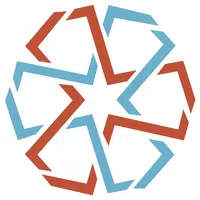 MECFutureMECFuture is an innovative platform built to empower individuals in advancing their skills and boosting their global employability. Through MEC WoW, users can uncover diverse career opportunities, craft compelling portfolios, and land exciting roles
MECFutureMECFuture is an innovative platform built to empower individuals in advancing their skills and boosting their global employability. Through MEC WoW, users can uncover diverse career opportunities, craft compelling portfolios, and land exciting roles




