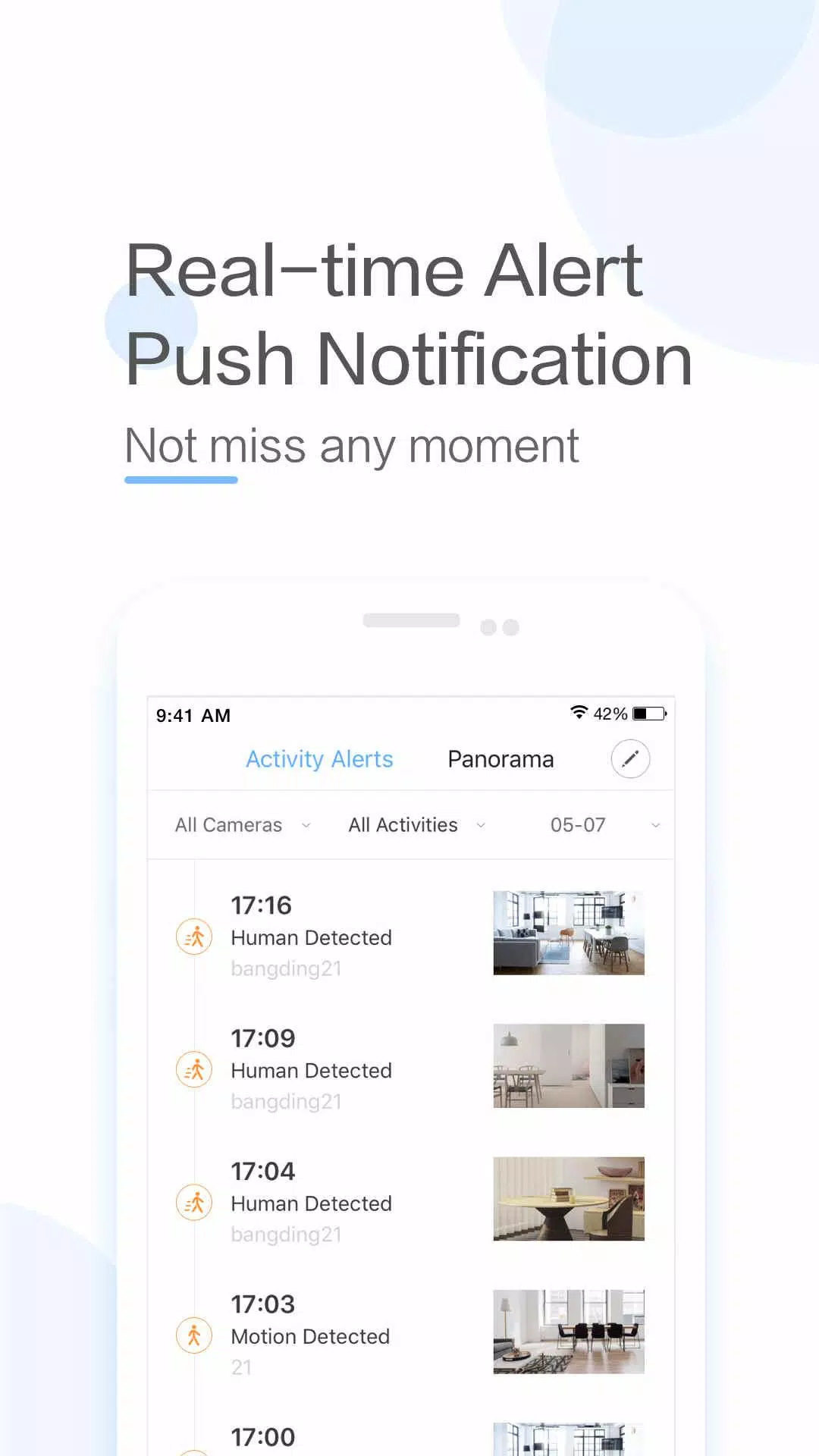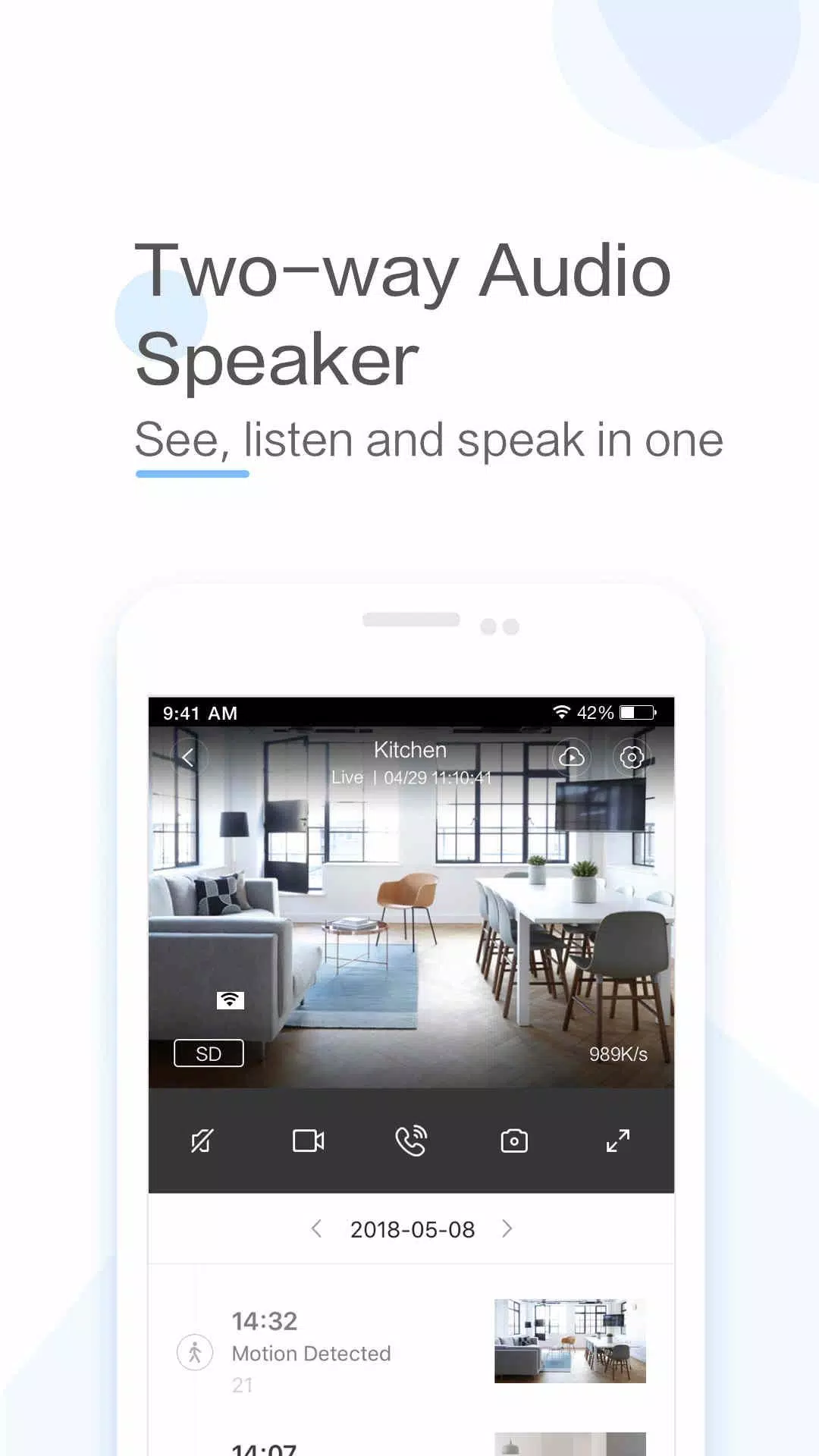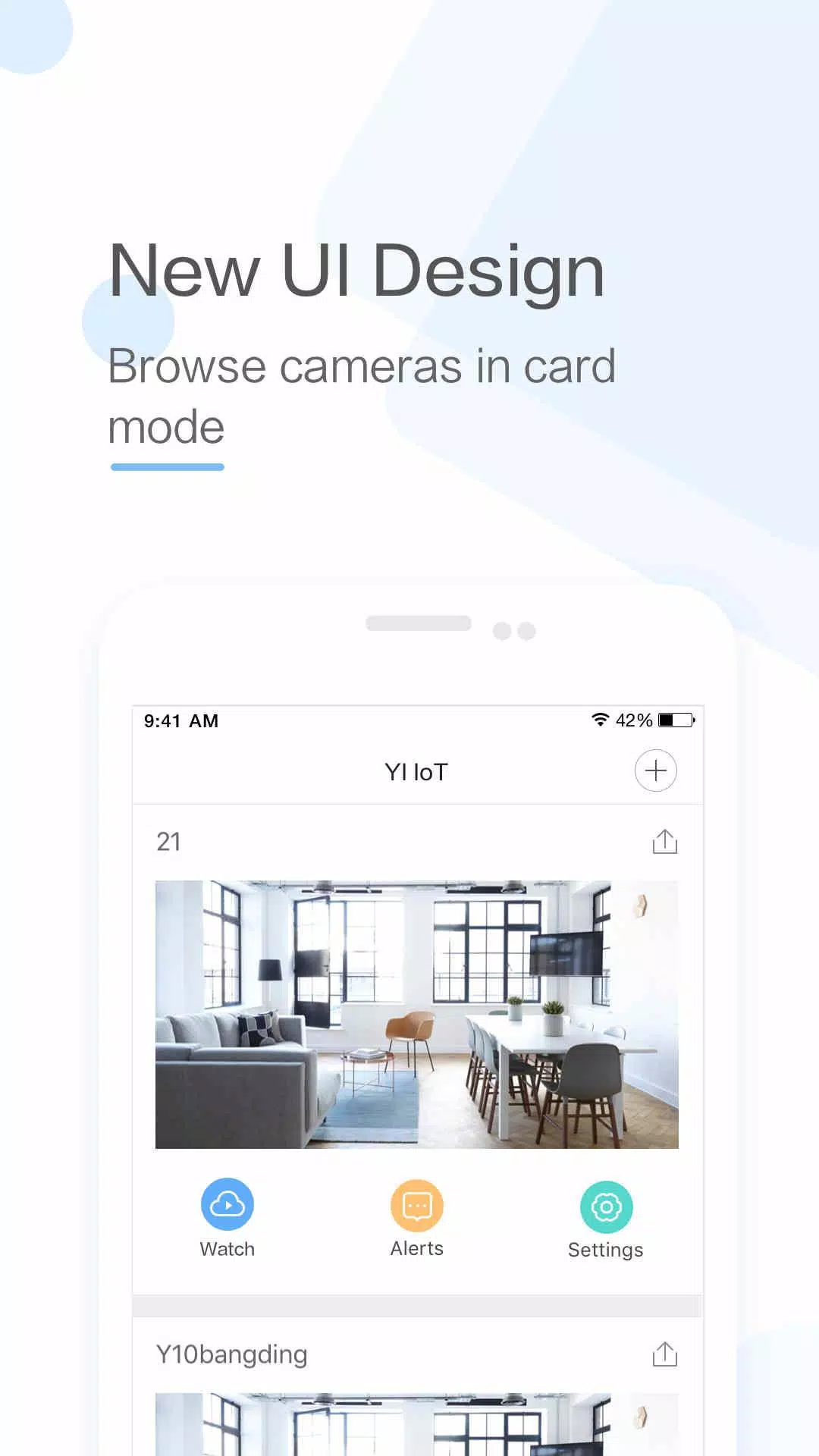
| App Name | YI IoT |
| Developer | ANTS TECHNOLOGY (HK) LIMITED |
| Category | Lifestyle |
| Size | 135.57M |
| Latest Version | 4.2.820240306 |
YI IoT is a smart camera app that revolutionizes the way you stay connected with your home. Offering real-time video and audio access from anywhere, it ensures you're always in touch. With features like two-way audio, motion detection alerts, and live stream viewing, YI IoT provides a comprehensive solution for home monitoring. Compatible with a wide range of YI cameras, including indoor, outdoor, and dome models, you can monitor every angle of your home with ease. The app's intuitive interface, along with advanced features such as cloud storage and smart detection, positions it as a top choice for ensuring your home's security.
Features of YI IoT:
> Connect effortlessly with your family through real-time video and audio, no matter where you are.
> Engage in two-way conversations with your loved ones remotely with just a simple tap on your smartphone.
> Enjoy crystal-clear voice quality thanks to the specially designed microphone and speaker.
> Experience a full panoramic view by simply panning your phone left or right, enhancing your monitoring experience.
> Benefit from gyroscope support within the app, which adjusts the view based on your phone's orientation, ensuring you can monitor every corner with ease.
> Stay connected and keep an eye on your loved ones effortlessly with the YI IoT App.
Conclusion:
YI IoT stands out as the ultimate app for maintaining a connection with your family via real-time video and audio. It facilitates seamless two-way conversations from any location and offers a panoramic view for enhanced monitoring. With innovative features like gyroscope support, the YI IoT App ensures you can always keep an eye on every corner of your home. Download YI IoT today for a peace of mind and to stay closely connected with your family.
How to Use This App:
Download the App: Get the YI IoT app from the Google Play Store or Apple App Store.
Launch the App: Open the app and tap the ‘+’ button to add a new device.
Connect to Wi-Fi: Make sure your camera is powered on and your smartphone is connected to Wi-Fi.
Scan the QR Code: Position the camera lens to scan the QR code shown on your screen for a quick connection.
Name Your Camera: After connecting, name your camera for easy recognition.
Set Up Cloud Storage: Decide if you want to activate cloud storage for motion-triggered video clips.
Configure Settings: Fine-tune settings like motion detection, video quality, and notification preferences.
View Live Feed: Select your camera within the app to access the live video feed.
Use Two-Way Audio: Test the two-way audio feature to communicate with those near the camera.
Explore Advanced Settings: Delve into additional options like scheduling, activity zones, and smart alerts for a tailored experience.
-
 Trainer's Pokémon Set to Resurface in Pokémon TCG in 2025
Trainer's Pokémon Set to Resurface in Pokémon TCG in 2025
-
 Clash of Clans Unveils Town Hall 17: Game-Changing Update Released
Clash of Clans Unveils Town Hall 17: Game-Changing Update Released
-
 Stalker 2: List Of All The Artifacts & How To Get Them
Stalker 2: List Of All The Artifacts & How To Get Them
-
 Mastering Parry Techniques in Avowed: A Guide
Mastering Parry Techniques in Avowed: A Guide
-
 Shadow of the Depth: Open Beta Now Available on Android
Shadow of the Depth: Open Beta Now Available on Android
-
 Breaking: Ubisoft Unveils Covert NFT Gaming Venture
Breaking: Ubisoft Unveils Covert NFT Gaming Venture