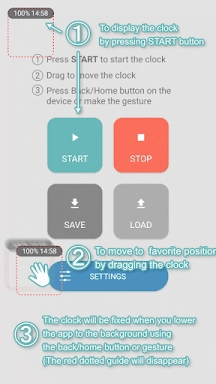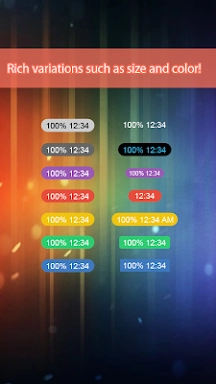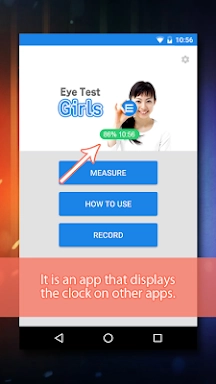Home > Apps > Personalization > Overlay Digital Clock
| App Name | Overlay Digital Clock |
| Developer | fmroid |
| Category | Personalization |
| Size | 13.30M |
| Latest Version | 1.1.04 |
Overlay Digital Clock is a minimalist, transparent desktop clock app designed to keep you punctual without taking up much screen space. It elegantly floats over other applications, allowing you to easily monitor the time while working. This app strikes a perfect balance between functionality and subtlety, offering essential features like time, date, and customizable transparency settings. It's ideal for those who want a visible yet unobtrusive clock on their desktop at all times.
Features of Overlay Digital Clock:
Customizable Clock: The app enables users to freely arrange the clock with a drag feature, providing the flexibility to tailor the setup according to individual preferences and needs.
Timer Function: The timer function in the app automatically ends with a notification, making it convenient for users to track time and maintain organization throughout their day.
Battery Reminder: Users can quickly view the remaining battery level within the app, ensuring they never run out of power while using it.
Save Clock Position: The app allows users to save the position of their clock, making it easy to access and reference whenever necessary.
Tips for Users:
Explore Different Clock Arrangements: Experiment with various ways to arrange the clock using the drag feature to find a setup that suits you best.
Use the Timer Function for Productivity: Set timers for tasks or activities to enhance focus and efficiency throughout your day.
Monitor Battery Level: Keep an eye on the battery level to ensure you always have sufficient power to use the app when needed.
How to Use This App:
Download and Install: Install Overlay Digital Clock from your device's app store or the official website.
Launch the App: Open the app, and it should automatically overlay a clock on your desktop.
Customize Settings: Access the app's settings to adjust the clock's appearance, such as font size, color, and transparency.
Position the Clock: Drag the clock to any corner or position on your screen where it's easily visible.
Always on Top: Ensure the "Always on Top" feature is enabled so the clock remains visible over other windows.
Check the Time: With the clock displayed, you can easily glance at the time without having to switch apps or check another device.
Update Preferences: Should you wish to change the appearance or position, re-open the app's settings to make adjustments.
Troubleshooting: If the clock doesn't appear or behaves unexpectedly, consult the app's help documentation or contact support.
-
 Trainer's Pokémon Set to Resurface in Pokémon TCG in 2025
Trainer's Pokémon Set to Resurface in Pokémon TCG in 2025
-
 Clash of Clans Unveils Town Hall 17: Game-Changing Update Released
Clash of Clans Unveils Town Hall 17: Game-Changing Update Released
-
 Stalker 2: List Of All The Artifacts & How To Get Them
Stalker 2: List Of All The Artifacts & How To Get Them
-
 Mastering Parry Techniques in Avowed: A Guide
Mastering Parry Techniques in Avowed: A Guide
-
 Shadow of the Depth: Open Beta Now Available on Android
Shadow of the Depth: Open Beta Now Available on Android
-
 Breaking: Ubisoft Unveils Covert NFT Gaming Venture
Breaking: Ubisoft Unveils Covert NFT Gaming Venture